This article will take you through basic troubleshooting with your Dymo LabelWriter Barcode Printer
Basic Troubleshooting
Please go through and check the following:
- Have you connected the Dymo LabelWriter Printer to your computer?
A quick check is to print out a Windows Test Page to the Dymo LabelWriter Printer
If it fails to print a Windows Test Page then you will need to reinstall printer and driver
- Is the Dymo LabelWriter Printer plugged in and power turned on?
Lights are on and it is ready to go
- Have you installed the correct Dymo Software? Please review our article - Dymo Software Required
A quick check to see if the Dymo Label Printer has been installed and is running the relevant Software on the computer, is if the Dymo icon is showing in your task bar
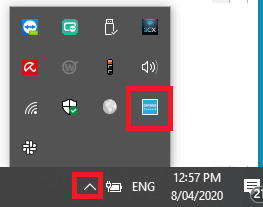
- Label Feed Position - Have you loaded the labels correctly?
Use the guide on the printer to check if you have loaded them correctly - example below:
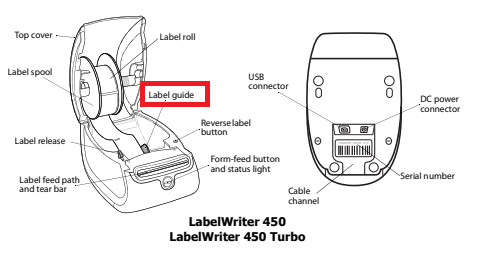
- Make sure when loading the labels, you are not loading them with the label facing the wrong way as this would mean that you are printing on the backing of the label and not on the label itself
Yes - this is possible and we have had quite a few Dealerships do this
Font Size on Printed Label appears incorrect
Issue:
- User can print barcode labels from Blackpurl but the font of the printed information appears to be incorrect and/or the information is not sitting on the label correctly
- The printing is printing across multiple labels
Solution:
- A common issue with font size occurs is when the Dymo software is installed but not running
Verify that the Dymo software is running by ensuring that the relevant icon is in the task bar
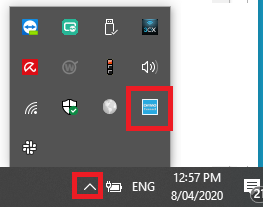
Click onto the icon and ensure that the service is running
If it is running - you will get the option to Stop Service

- Check that you are using the recommended Labels:
Australian Dealerships
- http://www.dymo.com/en-AU/lw-address-labels-large-1-4-10-in-x-3-1-2-in - This size will accommodate for two description lines
- https://www.dymo.com/en-AU/lw-address-labels-1-1-8-x-3-1-2 - This size will accommodate for one description line
- http://www.dymo.com/en-US/lw-address-labels-large-1-4-10-in-x-3-1-2-in - This size will accommodate for two description lines
- https://www.dymo.com/en-US/lw-address-labels-1-1-8-x-3-1-2 - This size will accommodate for one description line
- http://www.dymo.com/en-CA/lw-address-labels-large-1-4-10-in-x-3-1-2-in - This size will accommodate for two description lines
- https://www.dymo.com/en-CA/lw-address-labels-1-1-8-x-3-1-2 - This size will accommodate for one description line
Error Message - Dymo Framework Not Installed
Issue:
- When printing a barcode label, this message appears
 in the top right hand side of Blackpurl
in the top right hand side of Blackpurl
Solution:
- The Dymo Connect software is not running
Start service again by clicking on the Dymo icon in task bar > right mouse click and selecting Start Service
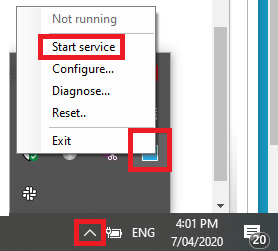
We would also recommend that you also use the troubleshooting information contained in the User Guide for the Dymo LabelWriter Printer
If you need further assistance, please contact Blackpurl Support - support@blackpurl.com
Please note that Blackpurl Support will ask up if you have gone through the troubleshooting items above
Was this article helpful?
That’s Great!
Thank you for your feedback
Sorry! We couldn't be helpful
Thank you for your feedback
Feedback sent
We appreciate your effort and will try to fix the article