This article will show you how to stock a trade in unit prior to the finalization of the relevant Customer Order Unit Deal
Scenario:
Normally with Trade In units, these units are not stocked into the Dealership's Inventory until the Unit Deal is finalised
However in some instances it may become necessary for the Dealership to stock in the Trade In prior to the finalisation of the Unit Deal
For example:
The Dealership has a Customer Order Unit Deal that has a Trade In but that Unit Deal is not yet finalised and is not likely to be for some time
The Trade In unit has been sold to a Wholesaler and the Dealership needs to process a Customer Order Unit Deal for the Wholesale to purchase that Trade In
But the Dealership cannot process the new Customer Order Unit Deal until the Trade In unit is in stock so we have allowed the stocking in of the Trade In
How to Stock in a Trade In Unit prior to the Customer Order Unit Deal being finalized
- For this action to be available, on the Customer Order Unit Deal where the unit is getting Traded In:
- the Unit Deal status must be

- the user must complete all the relevant Trade In fields and then click on


- The Stock in Customer Unit confirmation window will pop up

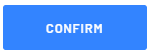 to stock in the Trade In Unit OR click on
to stock in the Trade In Unit OR click on 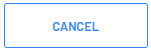
- Once the Dealership has confirmed to stock in the Trade in, Blackpurl will give the unit a Stock Number and the unit will now appear in the Dealership's Unit Inventory
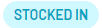
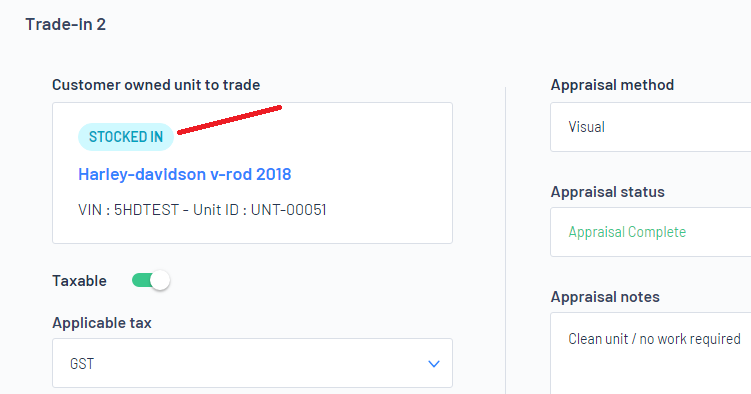
If you have Accounting Integration - Please read
To allow this stocked in process to work, please ensure that you have Stocked Trade Clearing GL in your System Settings > Accounting Integration > Control Account
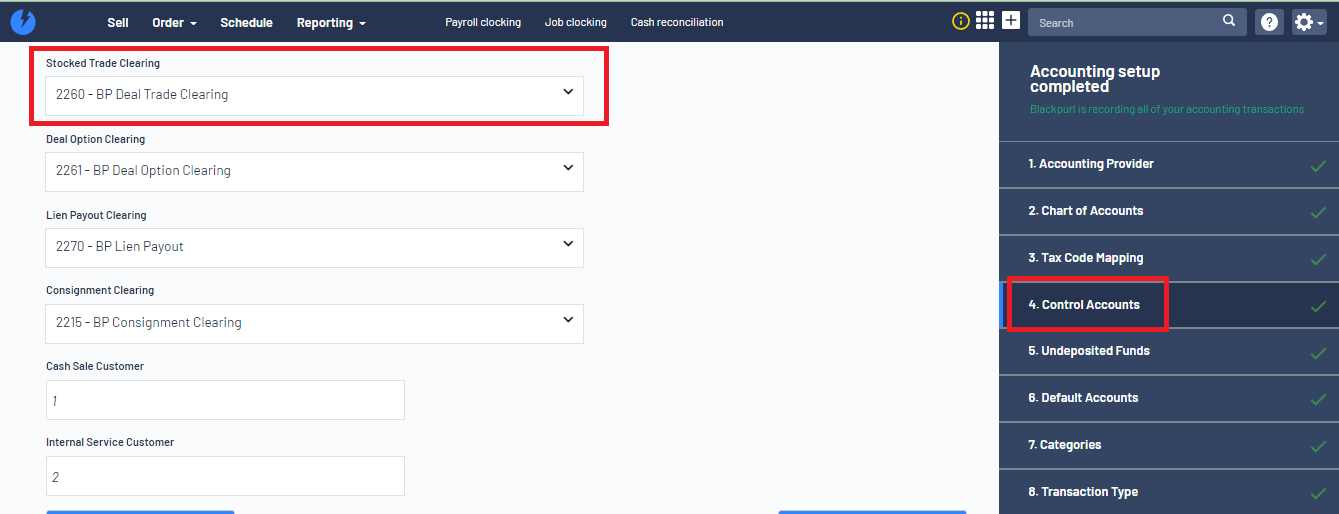
When Stocking in the Trade In - there will be a journal entry to your accounting package (no other entries or journals will be made at this time)
Debit - Unit Inventory GL
Credit - BP Deal Trade Clearing GL
Amount - for the ACV assigned to the trade unit
Once the Customer Order Unit Deal where the unit was traded in is actually finalised then the Deal Trade Clearing General Ledger will be cleared out
