This article / video will go through how to do a Quick Cash Sale
The scenario is that the Dealership has the part/s in stock, the customer is taking the parts now and the Dealership does not want to record who the customer is
Video
How to do a Quick Cash Sale
- From the Blackpurl Header - Click
 and then select SELL PARTS & ACCESSORIES
and then select SELL PARTS & ACCESSORIES
This is to sell Stock On Hand parts to an unknown customer (Cash Sale), you DO NOT need to Select Customer
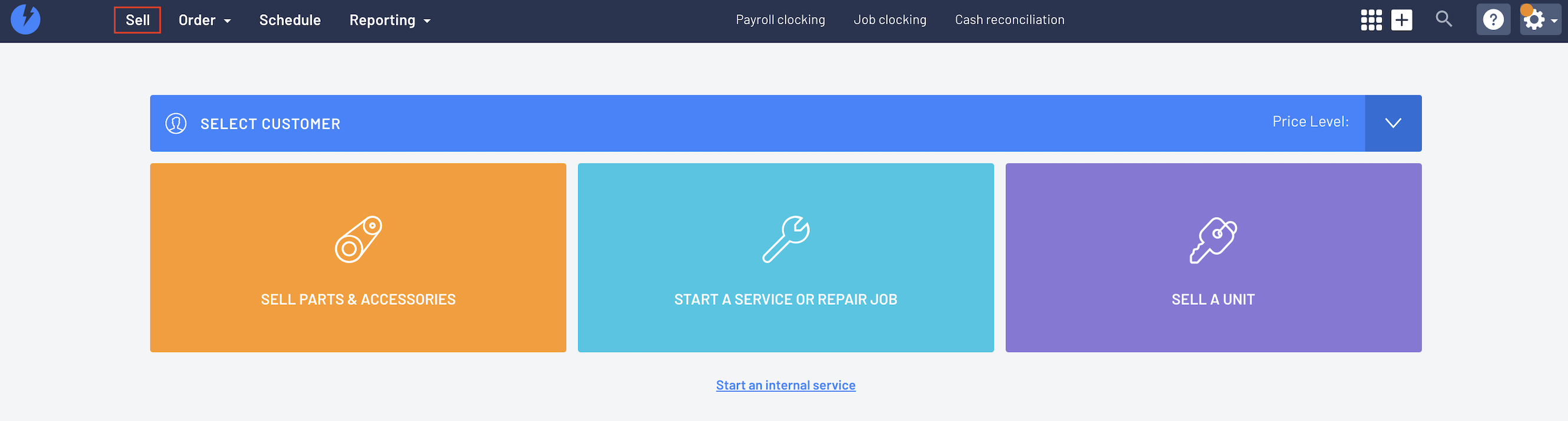
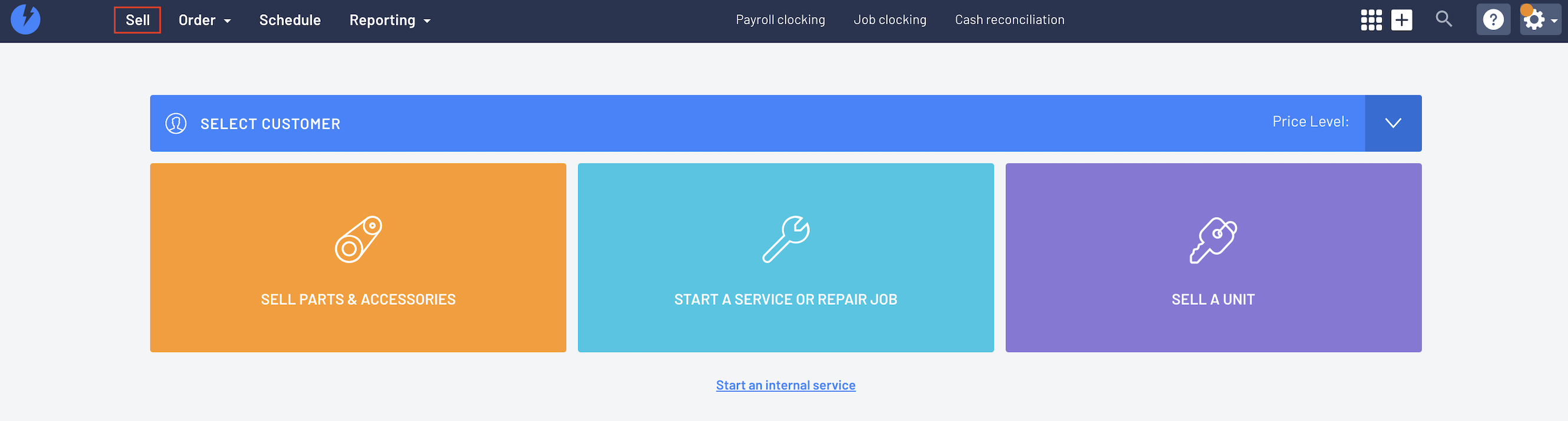
- This will open up PARTS & ACCESSORIES section for you to search or scan for the parts the CASH SALE customer wishes to purchase
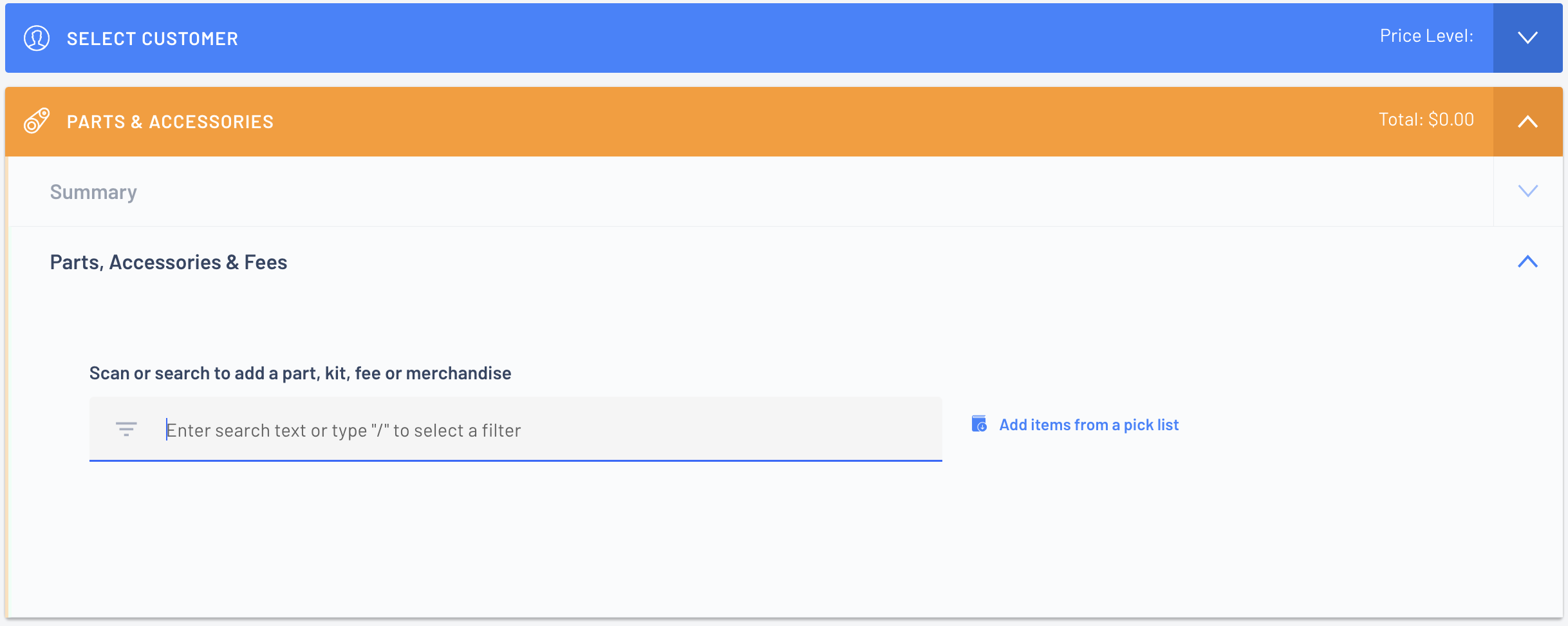
- Click in Scan or search to add a part, kit, fee or merchandise field so you can search/scan for the relevant part
In this example our CASH SALE customer is purchasing a Brake Pad that is on the shelf
To add the part to the Customer Order:
To scan - just scan the barcode on the part OR search for the part by typing your search keyword - Brake Pad
The system will start listing the search results that match then click on the relevant Brake Pad
Click to select which Brake Pad they are buying

- Once the part has been added > type in QTY NEEDED > change the PRICE as required

If customer is buying additional items, go back to Step 3 and add all the items they are purchasing to the Customer Order
- The Customer Order is now complete and you need to process the payment from the Customer.
From the Checkout section > click on 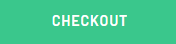
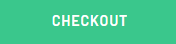
Choose A Payment Method > type in the amount for that Payment Method > click 

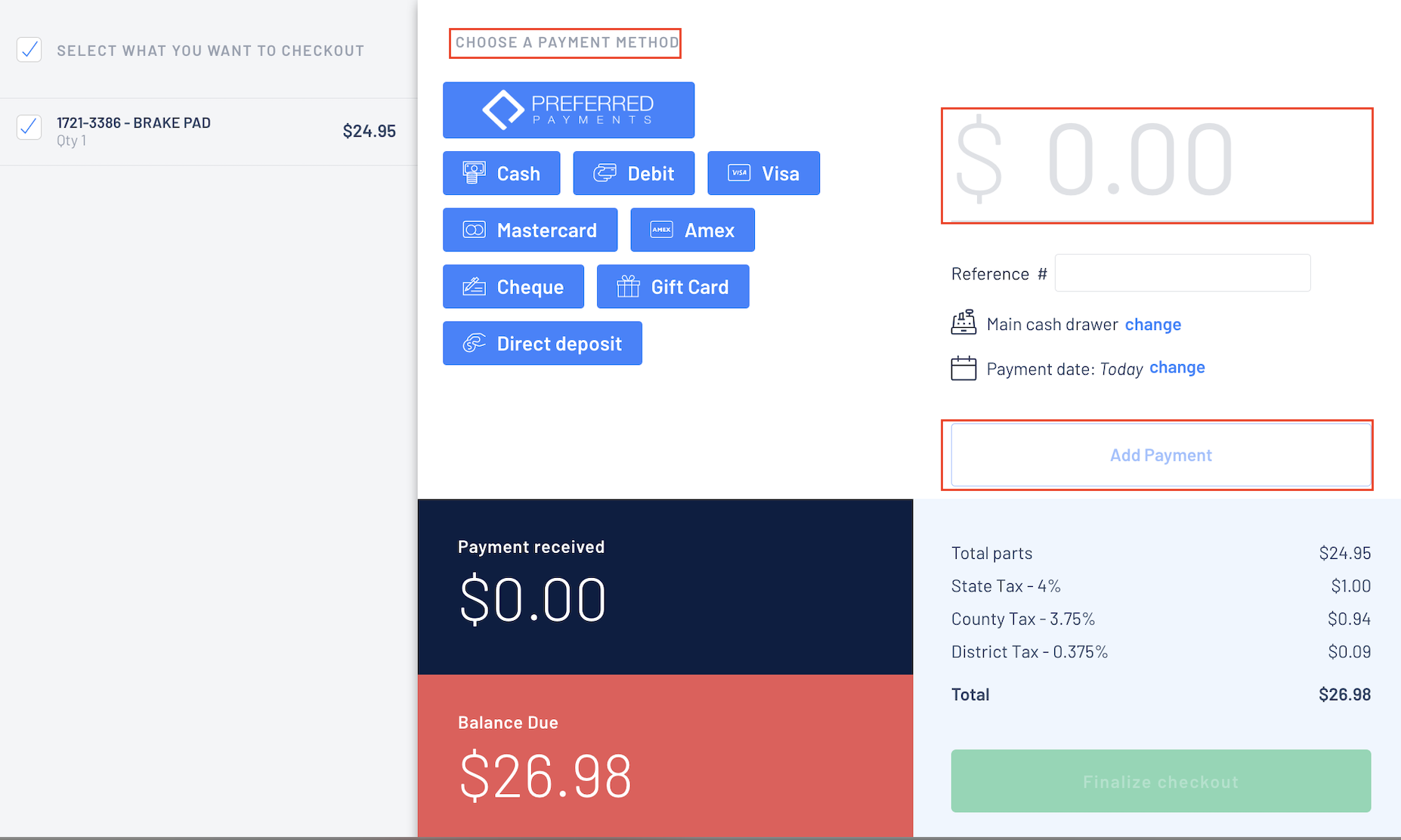
You can process multiple Payment Methods > just choose your Payment Method and type in the amount payable by that payment method / then choose another Payment Method for the next payment until full amount of the Customer Order is complete
- Once the Customer Order has been paid in full and the Balance Due area changes to GREEN
Click  with the option to Print Invoice or Email Invoice to customer
with the option to Print Invoice or Email Invoice to customer
 with the option to Print Invoice or Email Invoice to customer
with the option to Print Invoice or Email Invoice to customer 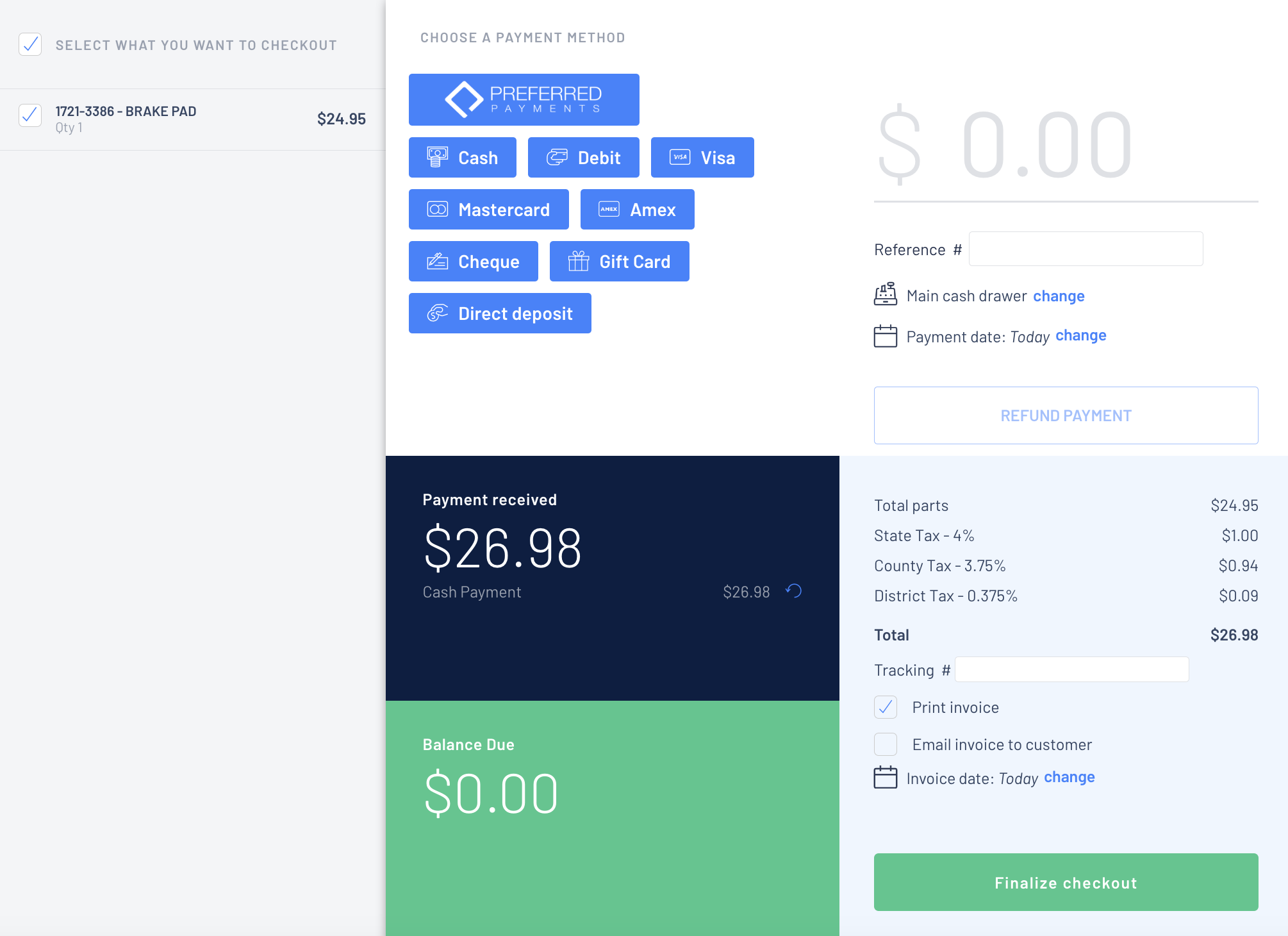
- Once the Customer Order is finalised, no further changes can be made as the status is now CLOSED and a new Invoice History section has been added

Remember this is a Cash Sale so this Customer Order will not list on any Customer Record
