There may be times that the Dealership may wish to cancel / delete / edit a Unit Order and this article will explain how to do that
For examples many include:
- Dealership has already created a Unit Order for a particular unit in Blackpurl but things have changed and the dealership no longer requires to order the unit
The unit on this Unit Order is also not attached to an open Customer Order Unit Deal
If the unit on the Unit Order is attached to an open Customer Order Unit Deal, then Blackpurl will not allow you to delete the Unit Order - you will need to swap out the unit on the Customer Order Unit Deal first
- The user selected the wrong Vendor so an edit of the Unit Order is required so the correct Vendor can be selected
For any change / deletion then you will first need to navigate to the relevant Unit Order
- From the Blackpurl Header > Order >


- Then from the Active Unit Vendor screen > click on the relevant Vendor tile to access the Unit Orders screen

- On the ACTIVE ORDERS tab > locate the relevant order line

- To delete / remove > click

Blackpurl will ask you to confirm that you wish to delete the Unit Order > click on to confirm
to confirm
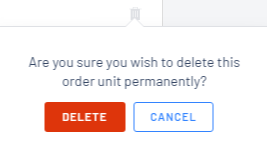
The order will now be removed from the ACTIVE ORDERS tab but you will be able to still see this Unit Order in the ORDER HISTORY screen but note that the status of the Unit Order is now Cancelled
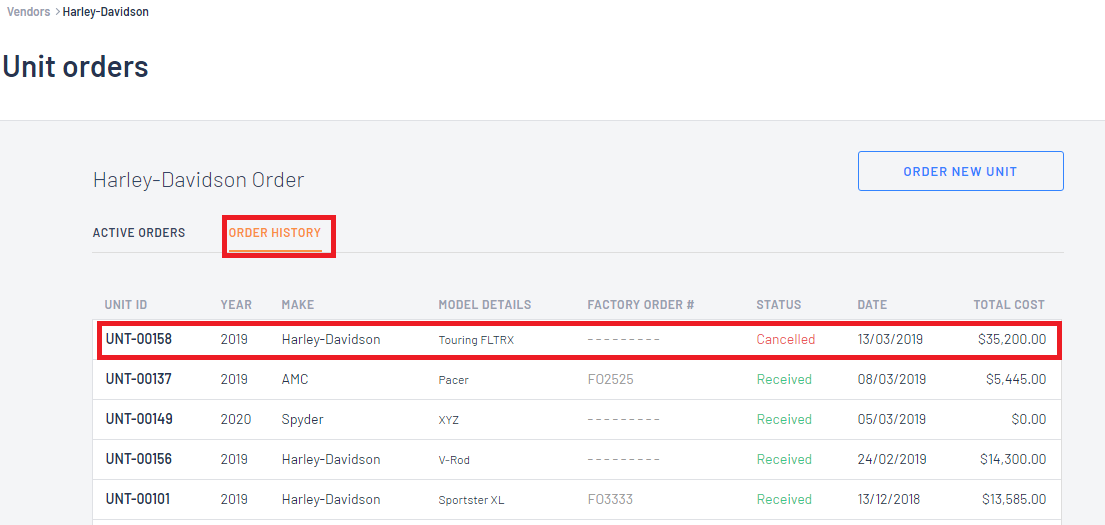
- To edit as you may have selected the wrong Vendor or the figures may be wrong, click
 on the relevant order line
on the relevant order line

The Edit Order Unit pop up window will generate for you to make your changes - don't forget to click 

