This article will go through the deletion options of a Customer Order whether you are looking to delete whole sections or individual line items or the Customer Order itself
Restrictions
- there are any deposits paid / checkout payments received (even if they have been refunded) OR
- invoices have been issued on the section you are trying to delete OR
- Unit have been committed and / or Trade Ins have been stocked
In the above instances, please contact Blackpurl Support to discuss what you are looking to do and they will provide you with any available options
How to Delete a line item on a Customer Order
- Navigate to the Customer Order you wish to delete - the status of the Customer Order must be OPEN
- Go to the relevant line item and click on
 and select
and select 

- You can use this same action on each line item that you want to delete and this action is available in all sections ie Unit Deal / Service Job / Parts & Accessories
- If you delete a line item that has a Vendor Order attached, you will get a warning but you can still delete the line item
The on order parts will then change to being required for stock (rather than attached to the Customer Order as a Special Order item)
How to Bulk Delete Line items or Entire Sections from a Customer Order
If the Dealership is requiring to do a bulk deletion of line items or delete entire sections ie Parts & Accessories / Service Job / Unit Deal from the Customer Order then please read on
In order to have this functionality, the user must be part of the Admin Permission Group that has the relevant permission - Bulk Deletion
If you are a user that does not have this permission, you will need to seek out someone in your Dealership that is part of the Admin Permission Group so that they can assist you with this task
Example 1 - Deleting a Service Job with extensive list of line items
- Navigate to the relevant Customer Order
Our example Customer Order > Service Job below, it has a mixture of In stock and Ordered items together with Labour lines on a single Service Job
There is also no other sections ie Unit Deal or Parts & Accessories or 2nd Service Job on this Customer Order

- Simply click on
 from the Order Options section
from the Order Options section

- As nothing has been invoiced out to the Customer for this Service Job, the option will be available to the user to not only delete the line items but to delete the Customer Order itself

- Click the relevant check boxes and then click on


- The user will need to confirm the action by clicking


- As the user elected to delete the Customer Order and all items, it has done exactly that - deleted the whole Customer Order
Please keep in mind that:
There is no record of a deleted Customer Order
This means that if you have made a mistake and deleted the wrong Customer Order, Blackpurl will be unable to restore it
For the items that were on order specifically for this Customer Order, they will now be changed to be for stock
Example 2 - Deleting a Unit Deal section
- Navigate to the relevant Customer Order
- Let's use this Customer Order below as the example - it is a Customer Order for the Customer Cathy Price that has a Unit Deal section and an invoiced or fulfilled Parts & Accessories section

- We are looking to bulk delete the Unit Deal and all the items from that section
Simply clicking on  in the Order Options section
in the Order Options section
This will then show the user which sections that can be bulk deleted ie the greyed out items cannot be deleted (they have already been invoiced out) but the darker check box items can selected for deletion
Then the user just selects what they want to delete by checking the relevant checkbox/es of the items they want deleted then click on 

- The user will need to confirm the action by clicking


- The direct result will be that all inventory will go back into stock and the subsequent items / sections will be deleted or changed to quotation

Please keep in mind that:
If you have made a mistake and deleted the wrong section, Blackpurl will be unable to restore it
Deleting Blank Sections from Customer Orders
Each section on a Customer Order ie Unit Deal / Service Jobs / Parts & Accessories, has a remove action
Example below is the Remove Merchandise action

Deleting Blank Customer Orders
In the example below there are no longer any sections on this Customer Order so the user would simply click on 
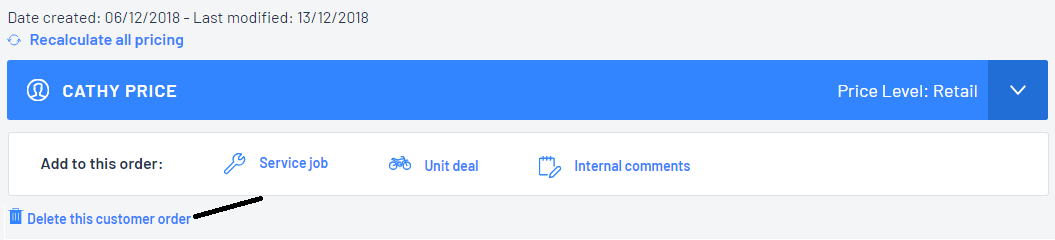
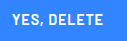
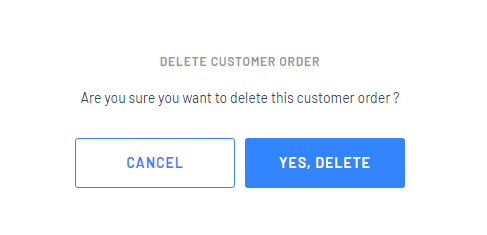
Blackpurl will delete the Customer Order and confirm deletion with a message in the Blackpurl Header
Please keep in mind:
There is no record of a deleted Customer Order
This means that if you have made a mistake and deleted the wrong Customer Order, Blackpurl cannot restore it
Was this article helpful?
That’s Great!
Thank you for your feedback
Sorry! We couldn't be helpful
Thank you for your feedback
Feedback sent
We appreciate your effort and will try to fix the article