This article will explain how to manage Payroll Clocking ie fixing issues / amending entries / delete etc
Prerequisite
Staff that are required to manage Payroll Clocking ie editing and changing entries etc will need to have the User Permission - Manage Payroll Clocking
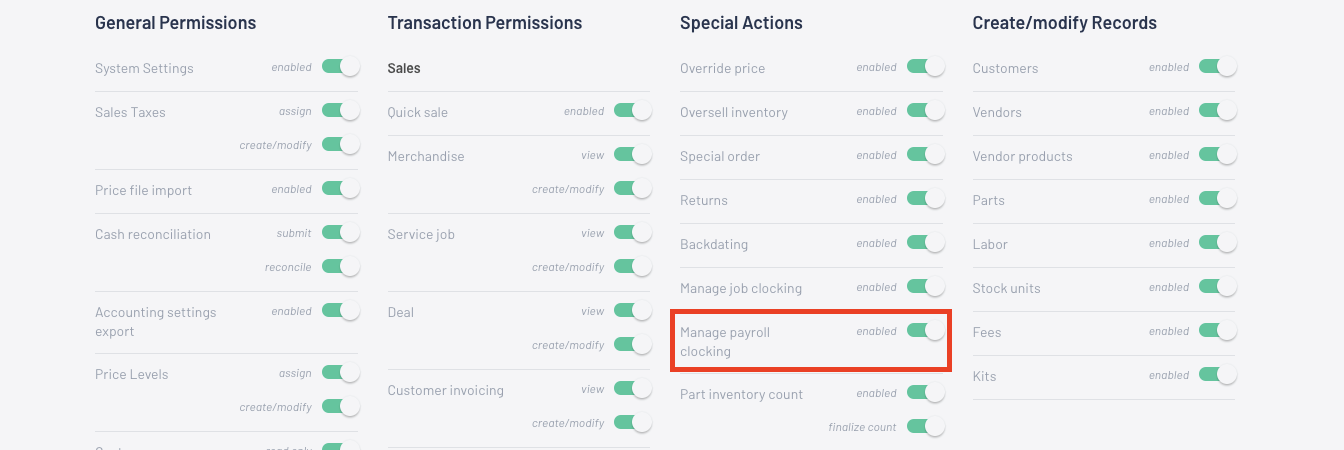
How to Manage Payroll Clocking
- From the Blackpurl Header > click


- Click on the Manage tab and find the entry that you wish to edit or delete
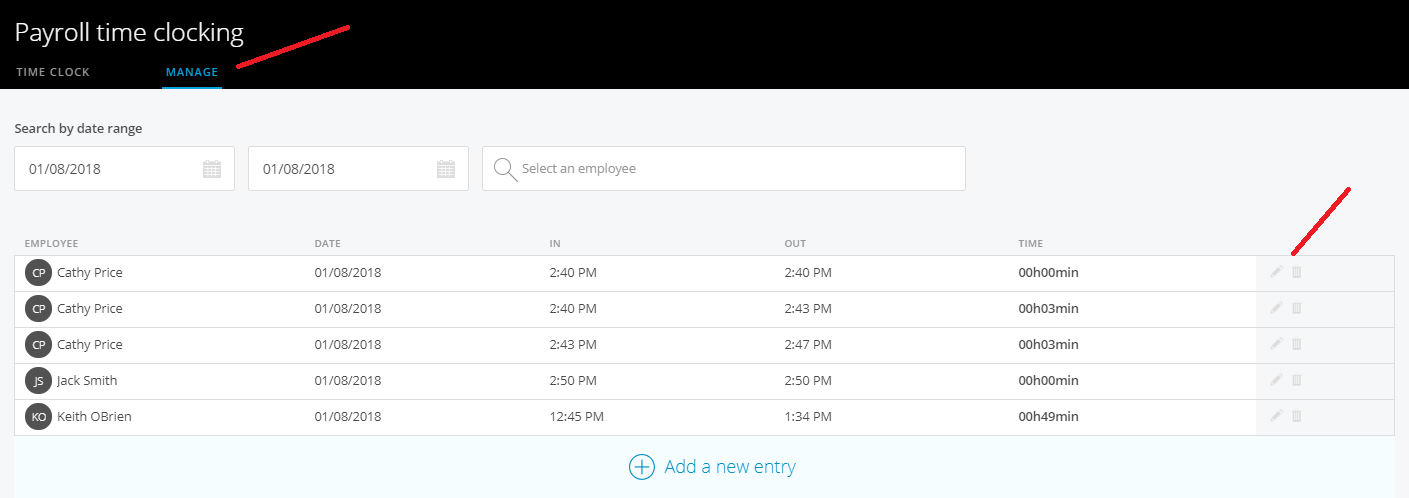
Easiest way to find the entry that you want to change / delete etc is by using Search by Date Range
- To Edit - On the entry that needs to be changed, click on
 and edit the relevant field ie IN / OUT time
and edit the relevant field ie IN / OUT time
Tab off the field for the system to make the change
To Delete - On the entry that needs to be deleted, click on  to DELETE
to DELETE
 to DELETE
to DELETEYou will be asked to confirm the deletion:
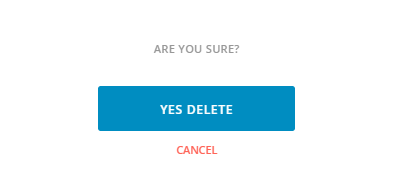
To Add New Entry - If you wish to add a completely new entry, click  and follow the prompts
and follow the prompts
