This article will go through what Reports we would be recommending for the Service Manager to run
Please discuss with your Service Manager what regular means - at the very least these reports should be run on a weekly basis
Remember that your Service Workspace will also give you important information that you need to know so it may the case that if you keep an eye on these key metrics, that you don't need to run the full reports

Reporting - Service Manager
There are a few reports that we would be recommending for the Service Manager to run on a regular basis
This will give you a start and then you can work out what other reports you need to run as well
All these reports can be generated through Blackpurl Header > Reporting > Reports - Common Search
All reports are setup with specific parameters and columns that match that particular report but the user can amend these parameters and columns etc as required
Please review this article - Reporting Tips - Totals / Changing Columns / Changing Parameters / Exporting Search Results / Save Custom Reports / Scheduling Reports / Favourite Reports
Special Order Summary
- This report will list all Special Order Customer Orders and the status ie All in Stock / Need to Order / Order Submitted
- It will allow the user to see if any of the Customer Orders for the Sales Type: Service can be booked in for further work (now that the parts have come in)
- Change the parameter to only show you Sales Type: Service by adding this parameter
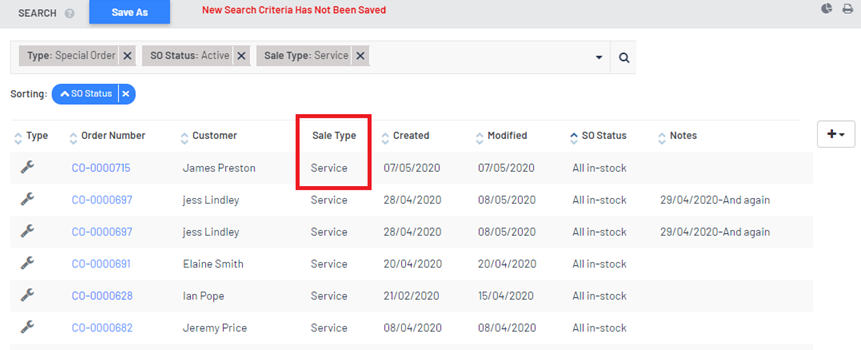
- For further information, please click this link - Reporting - Ordering - Special Order Summary
Payroll Hours / Technician Hours / Technician Performance
- These three reports should be used in conjunction with each other to see how efficient / proficient and productive your Technicians are
- Payroll Hours
- Technician Hours
- Technician Performance
- These are very important reports so they have their own articles for you to review:
Blackpurl 2 - What is Payroll Clocking / Job Clocking / Productivity Reporting
Service Jobs - Open Service Jobs / Claim Service Jobs / Active Service Sublets
- If you click on the item, it will take it to the relevant report
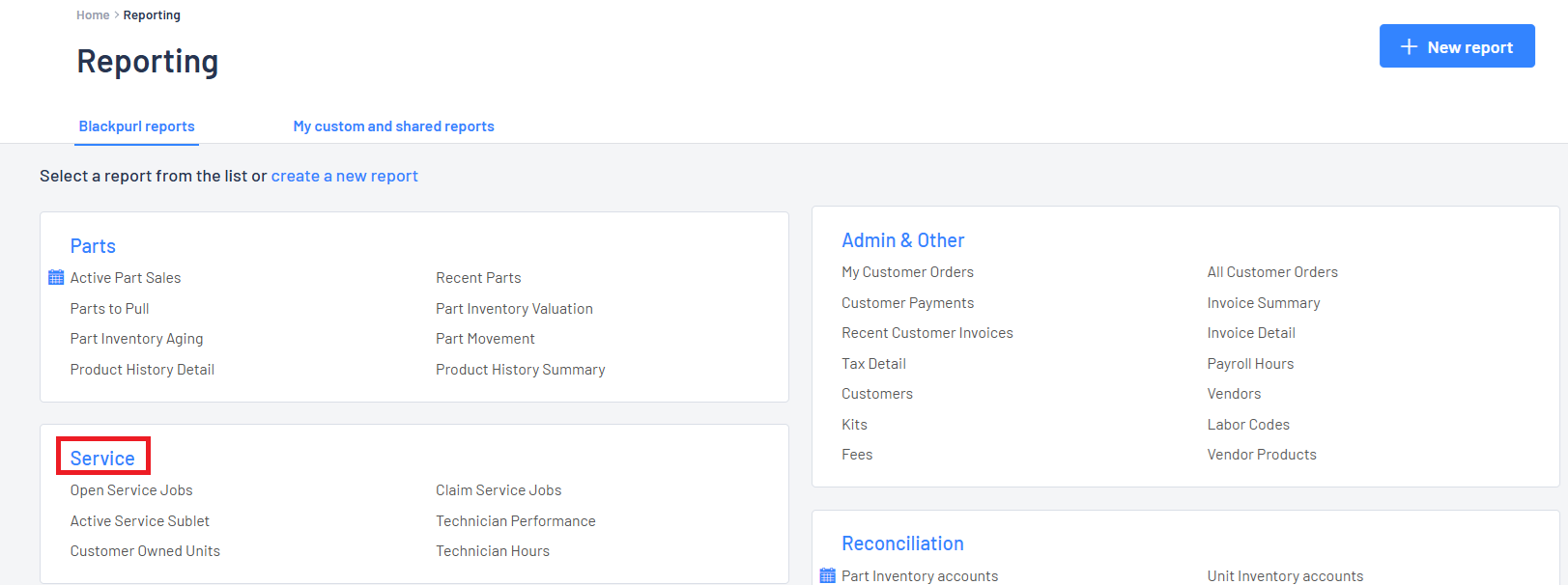
- Each one of these reports should be reviewed on a regular basis - especially Completed as this means the job is done etc
Bottom line is that you are responsible for keeping your Service Department moving / chasing up the Parts section for the parts required / closing out Service Jobs and any Deal Service
Was this article helpful?
That’s Great!
Thank you for your feedback
Sorry! We couldn't be helpful
Thank you for your feedback
Feedback sent
We appreciate your effort and will try to fix the article