This article will explain what automatic Linked Fees are and how to set them up so they will automatically generate on Customer Orders
What are Automatic Linked Fees
Linked Fees can be setup to charge on specific Customer Orders automatically
For example:
- Customer Order Deals - the dealership may want to set up automatic linked fees for licence fees / registration fees / document fees for Unit Deals
- Customer Order Merchandise - the dealership may want to setup an automatic linked fee for environment fees or shopping bag fees for Parts & Accessories
- Customer Order Service Job - the dealership may want to setup an automatic linked fee for Shop Supplies for a set amount on each and every Service Jobs
How to setup Linked Fees
Prerequisite:
Before a Fee can be linked, the Fee must first exist in Blackpurl
Please review our article - How to Create a New Fee for further information on how to setup Fees
Setup of Linked Fees
- From the Blackpurl Header > click on
 > System settings
> System settings

- From the System Setting Dashboard > click on

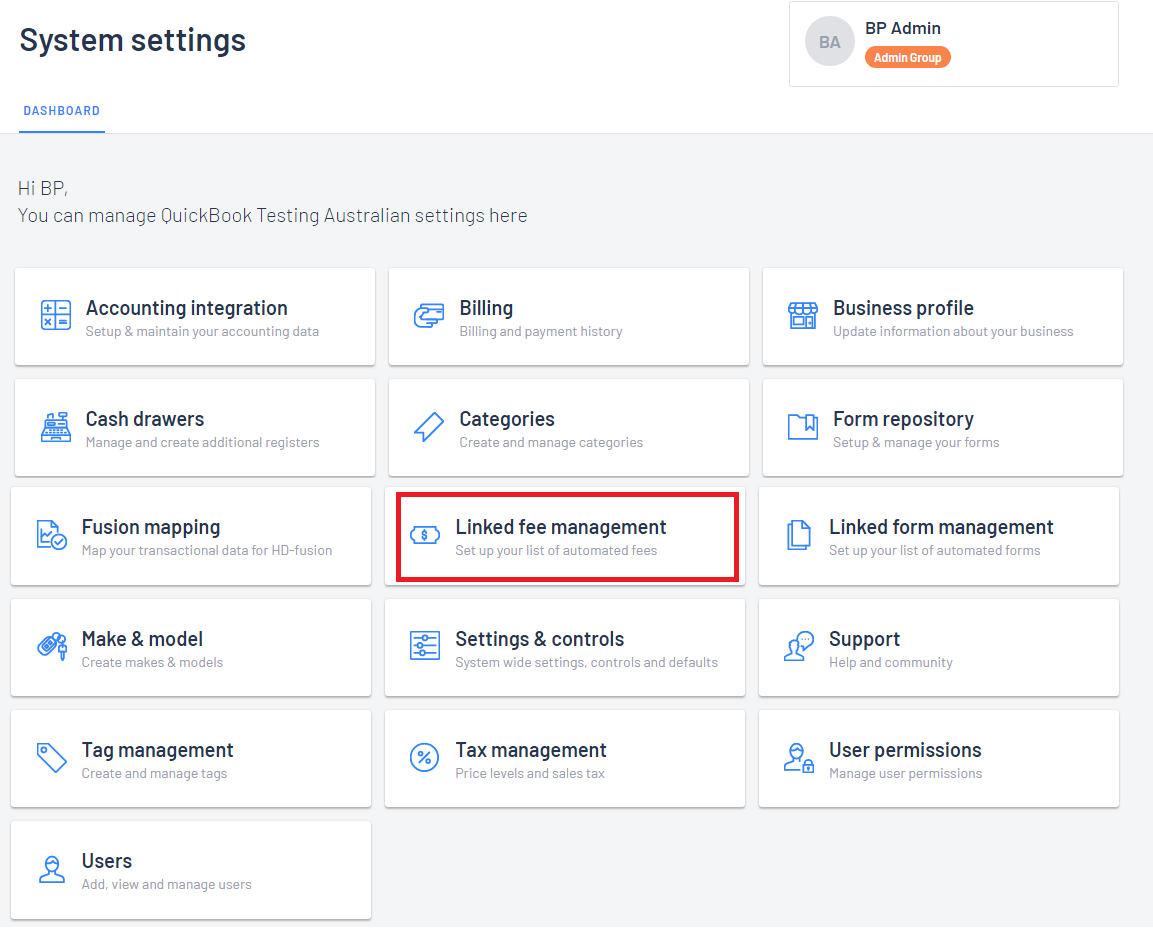
- A quick overview of the Linked Fee Management screen:
1. There are different tabs available to be clicked on - Overview / Deal / Service Job / Merchandise
It will list any current linked fees and also the creation of new linked fees
2. Users can choose which section they want to navigate to by clicking on the relevant icon Deal / Service
Job / Merchandise
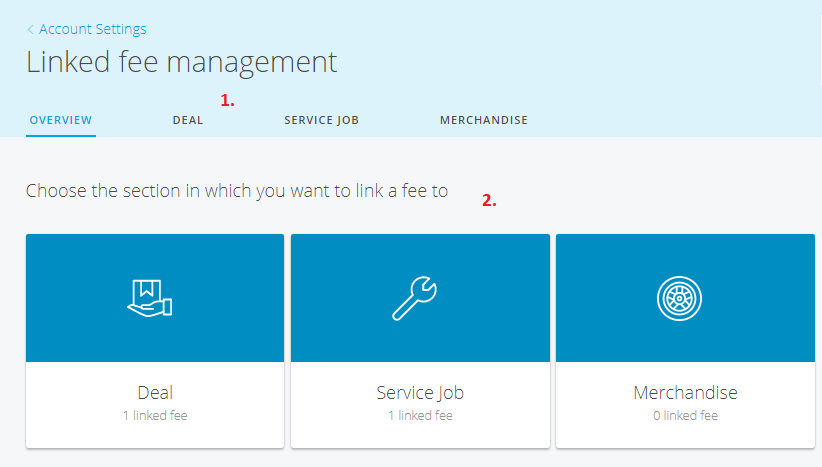
- In our example, we are going to create a Merchandise Linked Fee
Click on Merchandise tab - note there are currently no Linked Fees for Merchandise otherwise they would be listing:
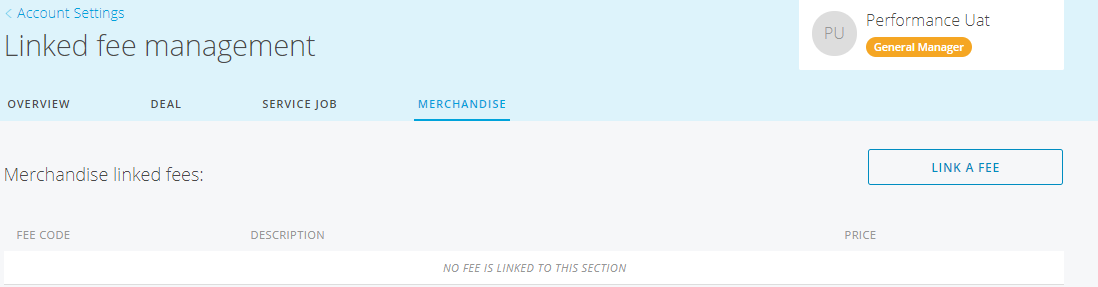
To create a new Linked Fee > click on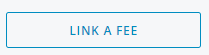
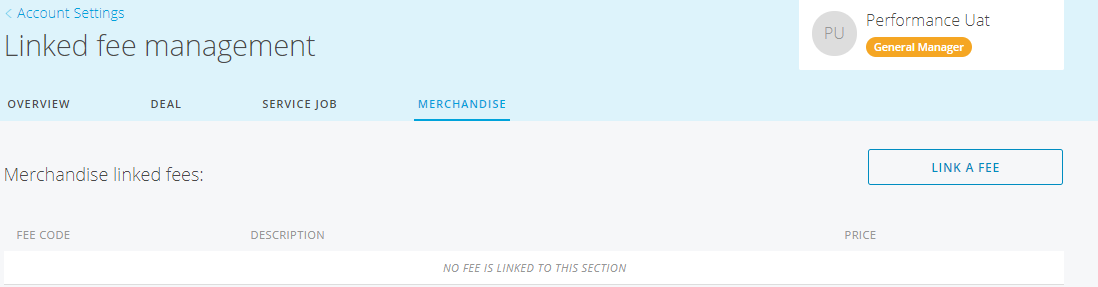
To create a new Linked Fee > click on
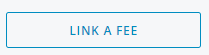
- The LINK A FEE TO MERCHANDISE window pops up - Complete the relevant fields:
1. Fee Code - Search for the relevant fee that has been already setup in Blackpurl
2. Description Override - The description of the fee will automatic load but you can override it with your own
description that will be used just for Linked Fees
3. Price Override - The price of the original fee will default but it can be overridden to the price you want for
this Linked Fee
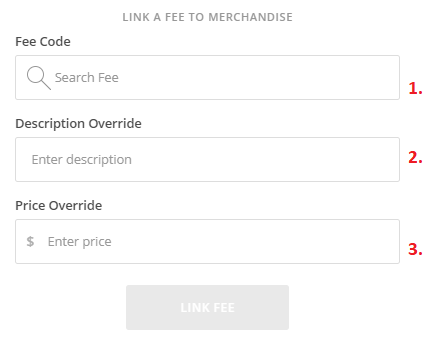
- In our example below we are creating a Linked Fee for an Environmental Fee for $10.00 to be charged on every Merchandise transaction
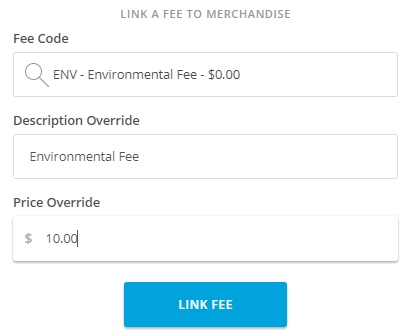
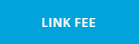 to save
to save- The new Link Fee will now be listing under Merchandise
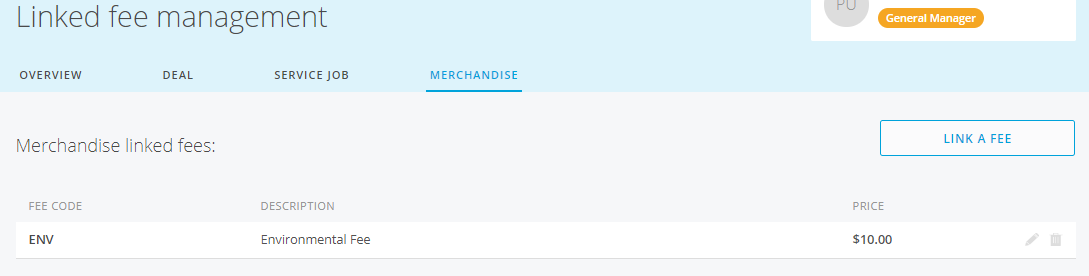
Tip: Linked Fees can be removed by clicking on the rubbish bin or editing by clicking on the pencil icon
- Result:
Each time a Customer Order for Parts & Accessories is processed, an automatic linked fee for Environment Fee $10.00 will automatically generate
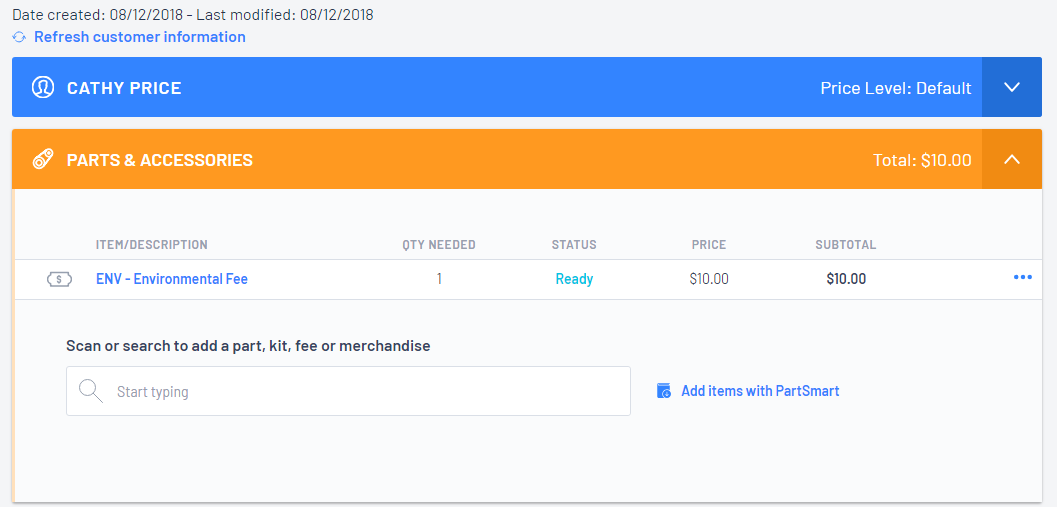
Please Note: Automatic Linked Fees do not automatically generate on Cash Sale transactions
Was this article helpful?
That’s Great!
Thank you for your feedback
Sorry! We couldn't be helpful
Thank you for your feedback
Feedback sent
We appreciate your effort and will try to fix the article