This Report will show you Invoice Summary in your Blackpurl for a specific date range
How to run the Invoice Summary Report
- From the Blackpurl Header > Reporting > Reports - Invoice Summary
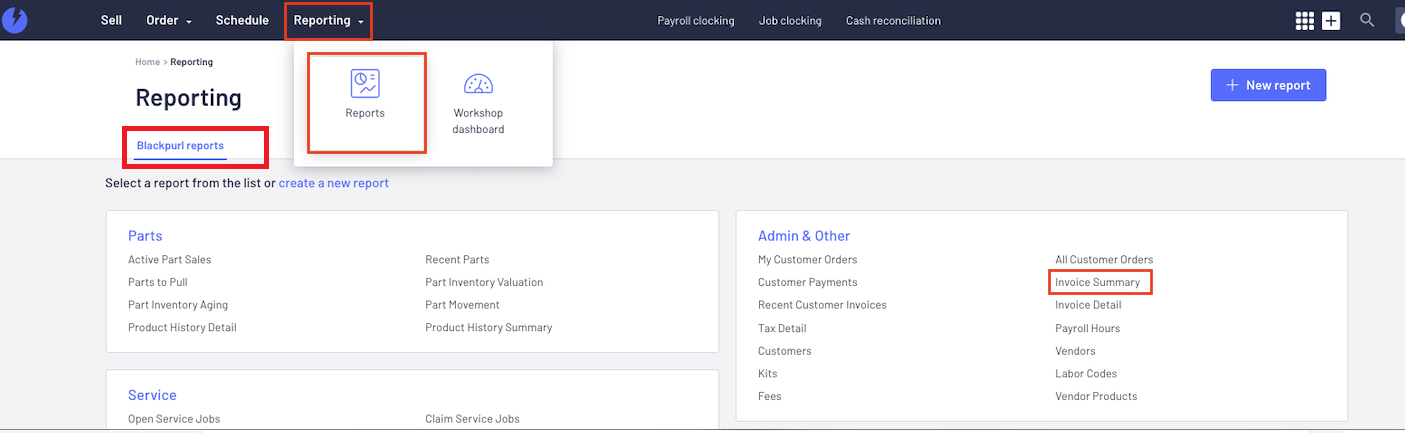
- This is the default report

- You can change parameters and/or remove and add columns
Add or Remove Columns:
For example to change the report into one that will show you Invoice Profit, click on  > then select column Invoice Profit and then click
> then select column Invoice Profit and then click 


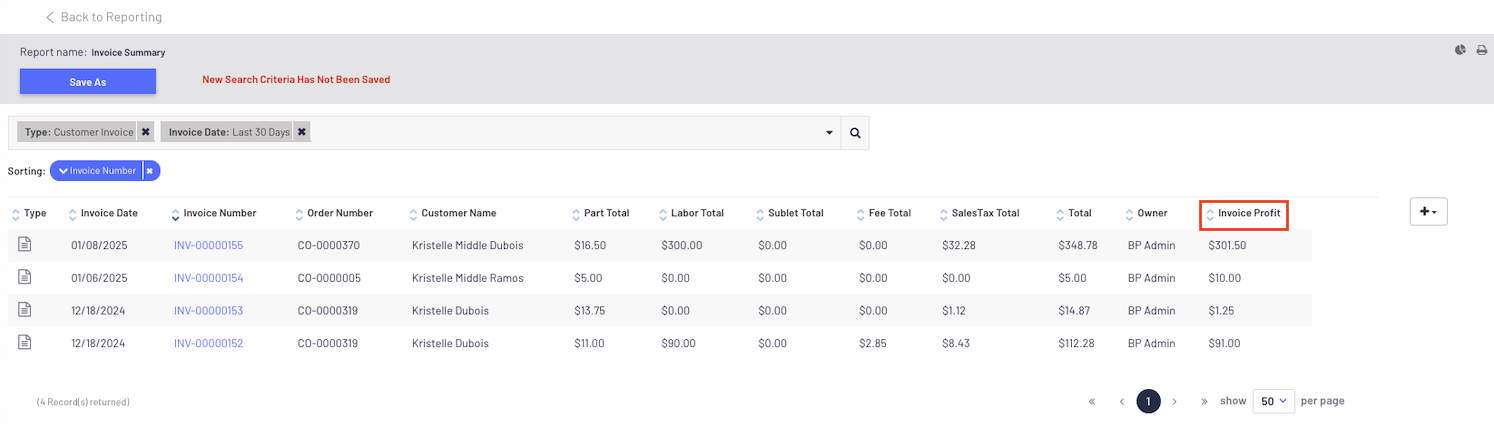
This would also be a good time to add any additional columns you want ie Commission (this is the commission typed into the Unit Deal etc) OR untick any columns you don't want in your search result
Change Parameters:
If you want to change certain parameters ie date range, then click on  to open up your search filters and then just change as required
to open up your search filters and then just change as required
For our example below we are looking to change the date range for the report
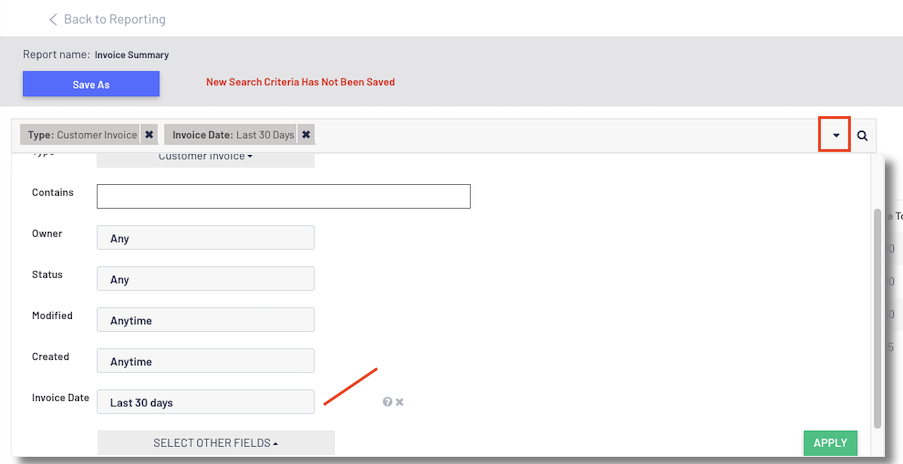
- To see your Summary Total ie Invoice Profit column, click on

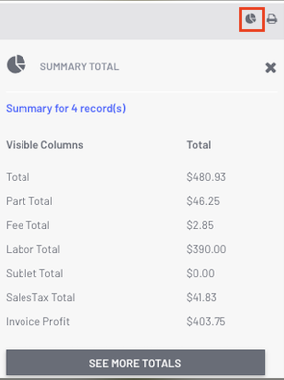
More Information on Reporting
For more information regarding Reporting, please review the following articles:
- This will provide you with details on how to get totals / change columns and filters / how to print or export etc - Reporting Tips - Totals / Changing Columns / Changing Parameters / Exporting Search Results / Save Custom Reports / Scheduling Reports / Favourite Reports
- This will provide you with details on how to schedule reports ie you want the report to generate once a month at midnight and be emailed to another Blackpurl User - Reporting - Scheduled Reporting
- Just details on where the reports are in Blackpurl - Reporting - Where are the Reports?
- Did you know you can share custom reports? This article will assist - Reporting - Share Custom Reports
