There are two reports specifically for Customer Order > Unit Deals:
- Active Unit Deals
- Deal Units
This article will go through these reports
How to run the Reports
- From the Blackpurl Header > Reporting > Reports

- In our Blackpurl reports section > Units > Active Unit Deals or Deal Units

Let's go through these Reports individually below
Reporting - Active Unit Deals
- The default parameters for this report is to list:
- ALL Active Unit Deals
- For ALL status ie Quotation / In Progress / Approved / Invoiced
Remember you can change the parameters by clicking on  and making your changes
and making your changes

For example you may only want to see ALL Quotations between July and September 2024
Click on  > change the status to Quotation > change the date range to July to September 2024 >
> change the status to Quotation > change the date range to July to September 2024 > 
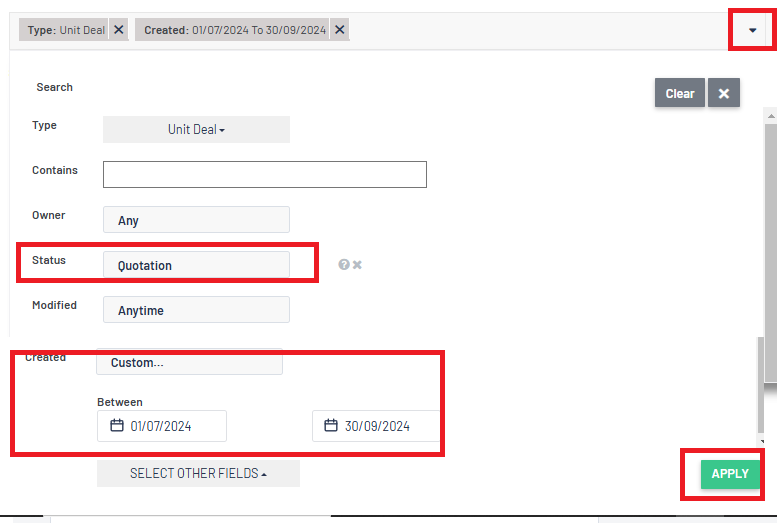
The default columns include:
- Type
- Order Number
- Customer
- Deal Type
- Unit information (if the Customer Order is for multiple units, it will just say "Multiple Units)
- Total
- Status
- Modified
Keep in mind that if you want to deselect and / or add additional column, simply click on  and make your changes - don't forget to click on
and make your changes - don't forget to click on  for the report result to update
for the report result to update

Reporting - Deal Units
The default parameters for this report is to list:
- all DEAL UNITS > SOLD > in the LAST 30 days.

The default columns for this report:
| Default Columns | What the Column will show |
| Type | This will just indicate that it is a unit It will show the usual Unit icon |
| Order Number | This will list the Customer Order and the user will be able to click on the Customer Order for it to open in another tab |
| Stock Number | The stock number as indicated on the Unit Record |
| Status | The status of the unit - Available / Reserved / Sold |
| Date Sold | If an invoice has been issued, the date of this invoice |
| Invoice Number | The actual invoice number if the Unit Deal has been invoiced. If the Unit Deal has not been invoiced and is still active, this field will be blank |
| Unit Information | This will be a formatted name of the Make / Model / SubModel and Year |
| Customer | Customer Name on the Customer Order |
| Deal Type | It will indicate if the Unit Deal is Cash Deal or Financed |
| Salesperson | This will list the salesperson indicated on the Deal |
| Total Price | The Total Price (pre tax) value of the unit |
- Remember you can change the parameters by clicking on
 and making your changes.
and making your changes.
- For example you may only want to see any Sold Unit Deals for Last 30 Days that you did - Owned by Me
Click on  and change the Owner to Owned by me then click
and change the Owner to Owned by me then click 
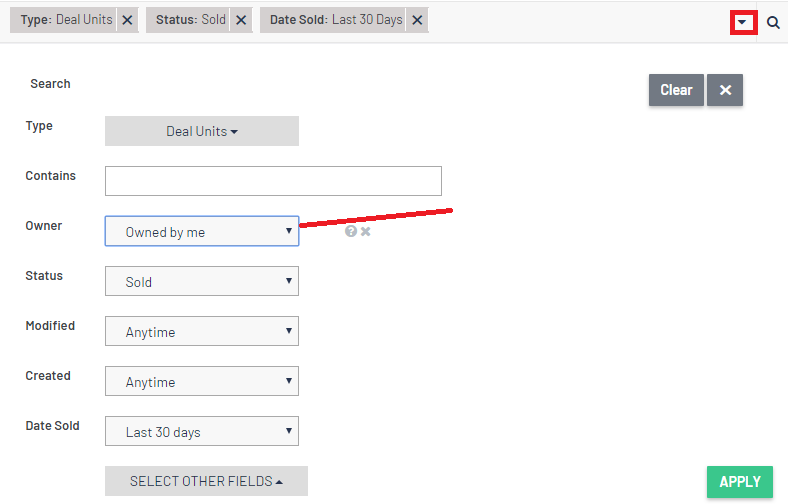
OR
- You may want to report on Unit Deals with Temporary Units attached then you would ensure that you select QUOTATION and change the parameters similar to screen shot below

OR
- You may want to see the list of consignment units that have been sold within a certain period so the parameters would need to be like this:

- Likewise you can add or subtract columns by clicking on
 and check or uncheck the column selections
and check or uncheck the column selections

- To see totals for costings etc, click on
 >
>  and then select what totals you want to see in the report
and then select what totals you want to see in the report

More Information on Reporting
For more information regarding Reporting, please review the following articles:
- This will provide you with details on how to get totals / change columns and filters / how to print or export etc - Reporting Tips - Totals / Changing Columns / Changing Parameters / Exporting Search Results / Save Custom Reports / Scheduling Reports / Favourite Reports
- This will provide you with details on how to schedule reports ie you want the report to generate once a month at midnight and be emailed to another Blackpurl User - Reporting - Scheduled Reporting
- Just details on where the reports are in Blackpurl - Reporting - Where are the Reports?
- Did you know you can share custom reports? This article will assist - Reporting - Share Custom Reports
