This report will assist Dealerships in keeping track of and chasing up Special Ordered items on Customer Orders
A Special Ordered item is a part that has been ordered specifically for a Customer on a specific Customer Order
Dealerships can use this report to see the status of the Special Ordered parts ie have they been ordered / have they been received / can the Customer Order be finalised etc
How to run the Special Order Summary Report
- From the Blackpurl Header > Reporting > Reports

- In our Blackpurl reports section > Ordering > Special Order Summary

- The basic search result will list all Customer Orders with Special Orders for all statuses:
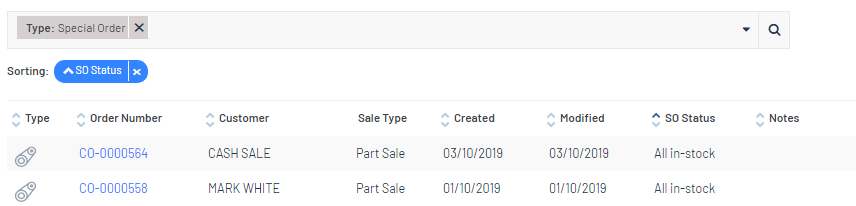
- By changing the parameters to report on specific Special Order Status (SO Status), it will allow the Dealership to be really proactive in chasing up Vendors / placing orders or even contacting the customer to tell them all their items are in stock
To change the parameters - run the report and then click on and change the SO Status to what you want to report on and then click on
and change the SO Status to what you want to report on and then click on 
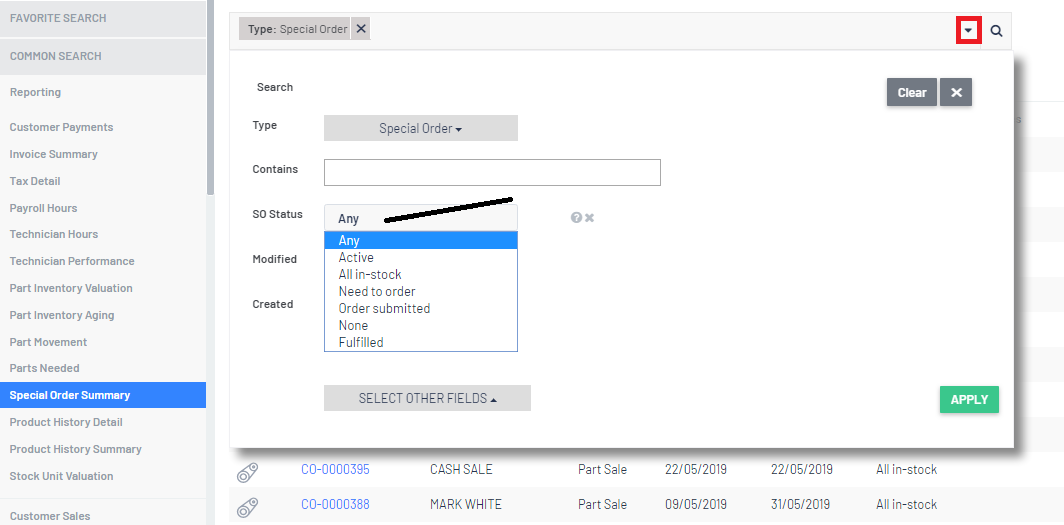
For example:
The Dealership wants to contact any Customer that has special ordered items that have been received into stock - the following parameters would be needed. Don't forget to click on APPLY after making your change:
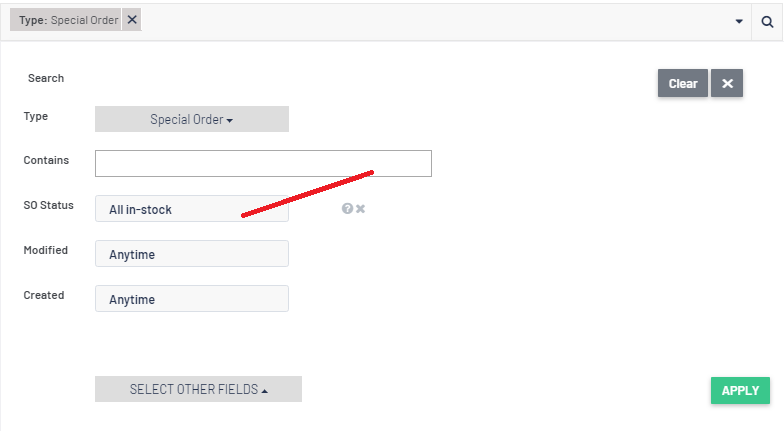
- Once the updated report has been generated, the Dealership should be - reviewing the CO by clicking on any of the blue CO# to see if we can chase the Customer up (maybe the dealership can finalize the CO or contact the customer to tell them that the items have been received etc) / Order the part from the Vendor etc
More Information on Reporting
For more information regarding Reporting, please review the following articles:
- This will provide you with details on how to get totals / change columns and filters / how to print or export etc - Reporting Tips - Totals / Changing Columns / Changing Parameters / Exporting Search Results / Save Custom Reports / Scheduling Reports / Favourite Reports
- This will provide you with details on how to schedule reports ie you want the report to generate once a month at midnight and be emailed to another Blackpurl User - Reporting - Scheduled Reporting
- Just details on where the reports are in Blackpurl - Reporting - Where are the Reports?
- Did you know you can share custom reports? This article will assist - Reporting - Share Custom Reports
