This article will explain how to receive a Payment of Account in Blackpurl for invoices that are showing as outstanding in your accounting package
Prerequisite
- Blackpurl Accounting Integration must be setup / enabled / active
- The outstanding invoices and / or credit notes must already be listing under the relevant Customer in your accounting package and have been generated by Blackpurl
- Any outstanding Invoice/s that were manually created in your accounting package and are outstanding
- For users to be able to process Payment of Account, they must have the relevant user permission in Blackpurl:
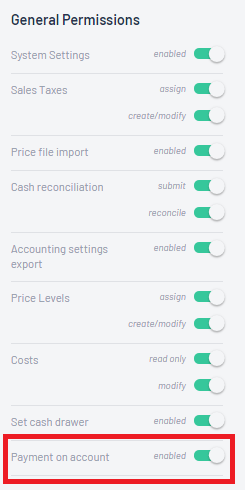
Charge on Account Invoices
This feature is for Dealerships that have accounting integration and run Accounts Receivable / Debtor customer accounts with credit limits in your accounting package
Blackpurl Customer Order Invoices that have not been paid for, move to your accounting package as outstanding when the Payment Method - Charge on Account is used in Checkout in Blackpurl
The outstanding invoice then sit as unpaid in your accounting package under the relevant Customer Records in Accounts Receivable
The Dealership may also have Invoices that have been manually created in your accounting package as outstanding for that customer as well
This feature will allow the Dealership to receipt Payment of Accounts (held as outstanding in your accounting package) within Blackpurl and will be beneficial for Dealerships because:
- Some of your Customers may require to pay their debtor accounts over the counter by cash or card
- Your staff will no longer require access to the accounting package in order to receipt payment of debtor accounts
- It will also mean that the Dealership can balance out the End of Day Customer Payments and Cash Reconciliation for all credit card/cash funds etc going through the Cash Drawers
How to Receipt Payment of Account through Blackpurl
Scenario:
The Customer: Cathy Price has come into the Service Department and wishes to pay $150.00 in cash towards his outstanding debtor account
Remember that your Service Department do not have access to your accounting package so they will need to use the Payment of Account functionality within Blackpurl to pay for Charge on Account Invoices sitting in your accounting package
In Blackpurl
- Navigate to Cathy Price's Customer Record
- Once on the relevant Customer Record scroll down to the - E A/R Activity section
Then in the A/R Activity section > click on

Blackpurl will now retrieve details of any Accounts Receivable from your accounting package for this Customer and list:

- Unpaid invoices and unapplied credits
This will list any unpaid invoices or unapplied credits sitting in your accounting package and where you can accept the payments in Blackpurl
Simply check the invoices you wish to accept payment for / what amount then click

Select the payment type on the Choose payment method window and then to finalise the payment
> click on
 The user will need to check / confirm the payment by clicking
The user will need to check / confirm the payment by clicking
 The option to print a receipt will be given as the receipt will generate on a new window
The option to print a receipt will be given as the receipt will generate on a new window Blackpurl will update the Invoice/s in your accounting package that they have been paid or a payment made against it
Blackpurl will update the Invoice/s in your accounting package that they have been paid or a payment made against it
- Payment on account history
This is where previous payment of account payments that have been received will list
It gives the user the opportunity to reprint or email the receipt by clicking on on the relevant line item
on the relevant line item
- Charge on account Invoices already paid
This will list any Charge on Account invoices that have been paid in the accounting package itself
Tip: Even though the Blackpurl Invoices you selected are now paid and showing as paid within your accounting package, the relevant Invoices within Blackpurl will still always show as Charge on Account Remember that Accounting Integration is only one way - Blackpurl to your accounting package This means that if you reprint / email one of these invoices from Blackpurl it will still show as Charge on Account with an outstanding balance All Account Receivable chasing for outstanding amounts should be done within your accounting package
Other Information:
Reporting
- The payment that was just received will now list under the Customer Payments for the relevant Cash Drawer and under the Order Number column it will just indicate Paid on account
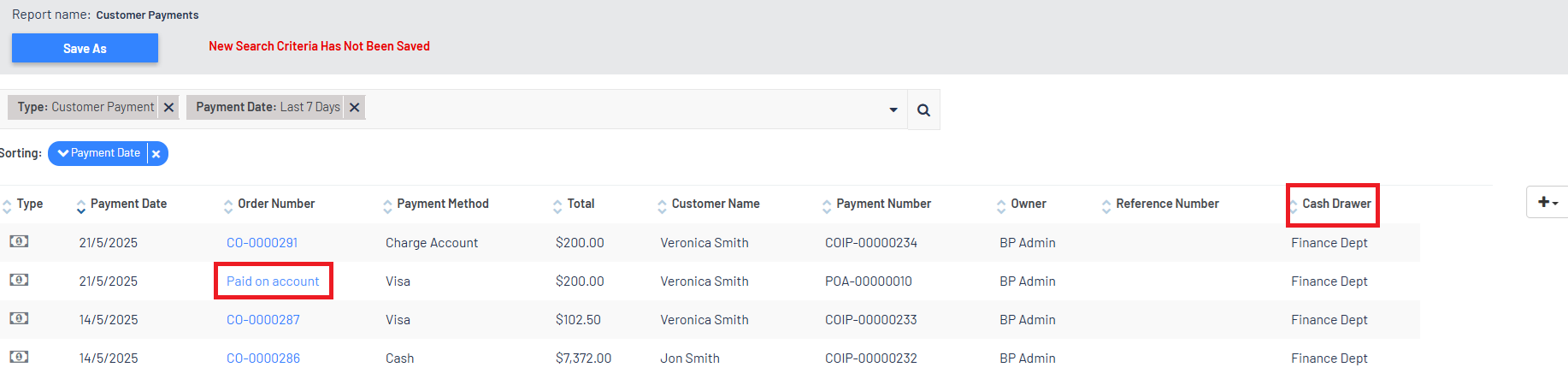
Cash Reconciliation
- The Paid on account payments will list under the relevant Cash Drawer
- When listing the transactions, it will not indicate an Order number but Paid on Account
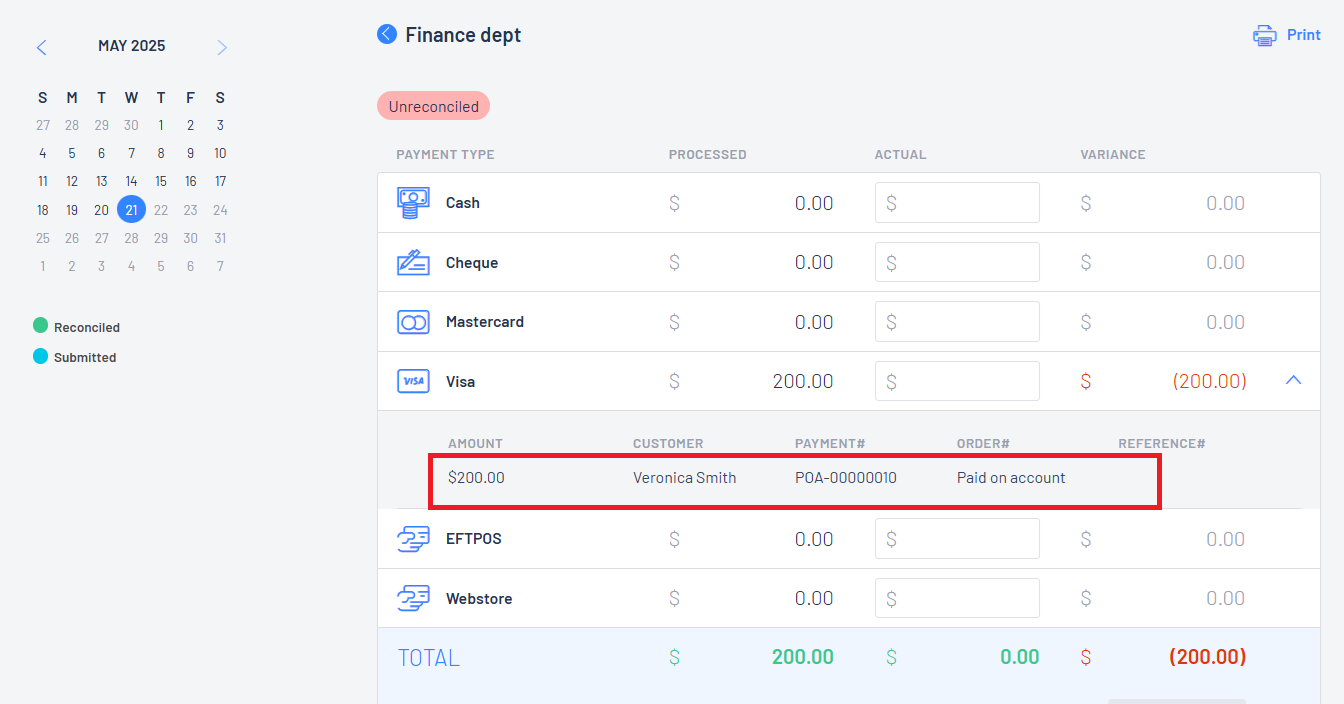
Account Integration
- The payment will integrate to the accounting package and the payment details will list under the relevant Customer and against the relevant Invoices
- The integration journal will be similar to
Debit - Undeposited funds (which General Ledger will depend on the payment method used by the Customer to pay the invoices)
Credit - against Accounts Receivable - the relevant customer and invoice/s that have been paid
Charge on Account Invoices showing Payments against them
Keeping in mind that when a Customer Order Invoice is closed out to Charge on Account even when it is reprinted out of Blackpurl, the Invoice will always say Charge on Account (even if it has been paid)
Our dealerships needed a way of showing in Blackpurl that payments may have been made by the customer against the Charge on Account Invoice in the accounting package
We have introduced that when a Charge on Account Invoice is reprinted, it will show the current Account Receivable (AR) balance of the invoice as per the accounting package
Example:

Was this article helpful?
That’s Great!
Thank you for your feedback
Sorry! We couldn't be helpful
Thank you for your feedback
Feedback sent
We appreciate your effort and will try to fix the article