This article will explain what a Disclaimer is and how to setup a Disclaimer
Please note:
- Branding - If you are using Branding at your Dealership, the Disclaimers are controlled under System Setting > Branding Management
Please refer to this article - System Settings > Branding Management - What is Branding / How to Setup Branding in Blackpurl (Branding Management)
- Activation - as part of your Activation, Blackpurl would have provided you with our default Disclaimers and it would be up to the Dealerships to change as required
Please note that if you are changing the Disclaimers as part of the Activation or shortly thereafter, Blackpurl will not allow you to the new Disclaimers unless all fields within the System Setting > Settings and Controls are filled out
the new Disclaimers unless all fields within the System Setting > Settings and Controls are filled out
What is a Disclaimer
Disclaimer is a collective term for Disclaimers / warranty text / authorizations / notifications that the Dealership may need to print on the Customer's documents ie Customer Invoices as a notification to the Customer
The Disclaimer feature allows the Dealership to create their own Disclaimers and also indicate where that Disclaimer is to appear
For example:
A Dealership may need to disclose to the customer the return policy or disclose to the customer what the warranty terms are for completed service work
This is a screen shot of the bottom section on a Customer Invoice - note that a Disclaimer has been added to do with returns and restocking etc

How to setup a Disclaimer
- From the Blackpurl Header > click on
 > System Settings
> System Settings

- From the System Settings Dashboard > click on

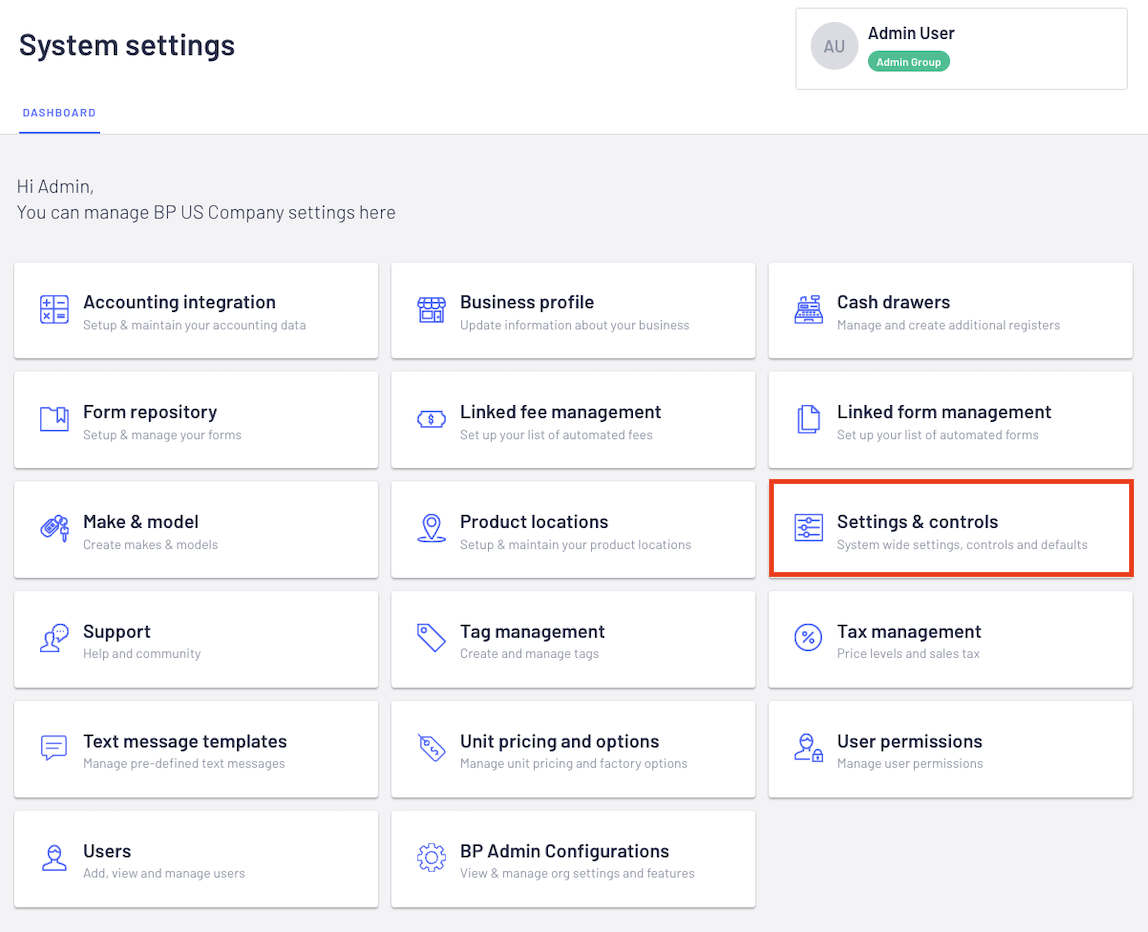
- Click on the Disclaimers Tab to open up that section

- These are the Disclaimers options:

Let's go through the Disclaimer options
- Customer Invoices
Type in this field the Disclaimer that the Dealership needs to have printing on Customer Invoices ie it may be your return policy or warranty details etc
This means that each time a Customer Invoice is printed / emailed out etc, it will have this Disclaimer at the bottom section of the Invoice
If the Dealership requires a Signature Line on Customer Invoice, move the toggle to green and it will add a Signature Line to the bottom section of the Invoice
- Service Job
Type in this field the Disclaimer that the Dealership needs to have printing on a Service Jobsheet
This means that each time the user prints out a Service Jobsheet, it will have this Disclaimer at the bottom section of the Service Jobsheet
If the Dealership requires a Signature Line on Service Jobsheet, move the toggle to green and it will add a Signature Line to the bottom section of the Service Jobsheet
- Order Deposit
If the dealership requires a Signature Line on Order Deposit, move the toggle to green and it will add a Signature Line to the bottom section
- Deal Documents
If the Dealership requires a Signature Line on Deal Documents, move the toggle to green and it will add a Signature Line to the bottom section
- Receipts
Type in the field what the Dealership needs to have printing on any Receipt
If the dealership requires a Signature Line on Receipts, move the toggle to green and it will add a Signature Line to the bottom section
- Include deal form at the end of each deal document?
If you want this option to have a Deal form included at the end of each deal document, move the toggle to green and then you will need to select which form you want
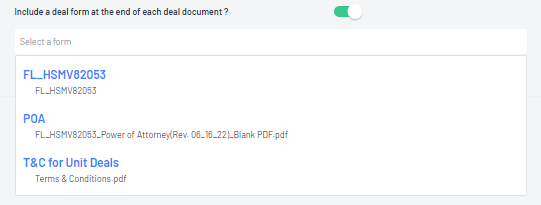
Example of how this works
Basically if you want to print out a Unit Deal document ie Bill of Sale from a Customer Order > Unit Deal but at the same time you may want to print out another form (ie Terms and Conditions) then move the toggle to green and then select which form you want to also print out
Remember that the form needs to be available in your System Settings > Forms Repository and this article will assist you to do this - Customer Orders - Upload Forms / How to Add Forms - Manually or Linked (Automatically) / Adding Attachments
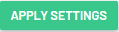
- Result
- a Customer Order is finalised, the Disclaimer text will print at the bottom of the Customer Invoice
- a Service Jobsheet is printed, the Disclaimer text will print at the bottom of the Service Jobsheet
- an Order Deposit is received and printed, the Disclaimer text will print on an Order Deposit printout
- Deal Documents are printed ie Bill of Sale, the Disclaimer text will print out at the bottom of the documents
- a Receipt is printed, the Disclaimer text will print out at the bottom of the receipt
- a Unit Deal document is printed or emailed and it will also include any forms that have been added
