This article will provide information on the Parts Picklist section on a Customer Order and how to print a Parts Pick Ticket
Parts Picklist section
This is how the Parts Picklist section will show on a Customer Order

What is the purpose of the Parts Picklist section
- The Parts Picklist section provides the Dealership with a list of ALL parts that are required for the relevant Customer Order (whether in Deal Service / Parts & Accessories or a Service Job - for in stock parts as well as special ordered parts) and provide the status of those parts ie in stock etc
- Users will be able to indicate if they have picked / collected the relevant parts from stock by typing in the quantity picked in the PULLED column
- This section will also list any special order parts required for this Customer Order and will provide the status on the relevant line items
Status examples:
Required
- The Dealership is required to order the part to satisfy the special order need
Other Vendor details will show in the NOTE column ie ETA from Vendor (this comes from the Vendor Record) but as it is yet to be ordered, no further details will list

- The Dealership has ordered the part and it will indicate the Vendor Order details in the NOTE column along with the expected date (this comes from the Vendor Record)

Received
- The Dealership has received the part and it will indicate the Vendor Receiving / Vendor Invoice details in the NOTE column

Invoiced
- If the Dealership has invoiced the customer for the parts, it will now indicate Invoiced and in the NOTE column will indicate the Invoice number (Inv) and any relevant Tracking#

Printing / Emailing - Parts Pick Ticket
The Dealership can print and / or email a Part Pick Ticket
The Part Pick Ticket will provide staff with a list of parts that are required for the relevant Customer Order
An example below shows that there is several parts required for this Customer Order > Parts & Accessories and they are all In Stock or Received
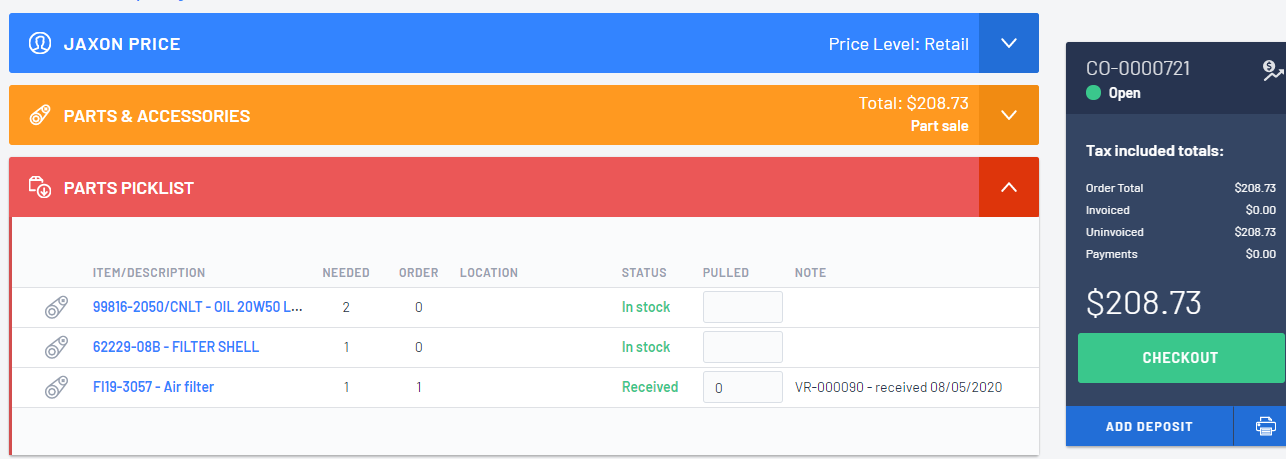
To get the parts ready for the customer to collect, the Dealership can print / email the Part Pick Ticket and use that to gather or "pick" the required parts
- From the Checkout section > click on

- From the What would you like to Print? window ensure:
- that you are on the Parts tab
- the Pick Ticket checkbox is ticked
- select if you want to Print Selected or Email Selected
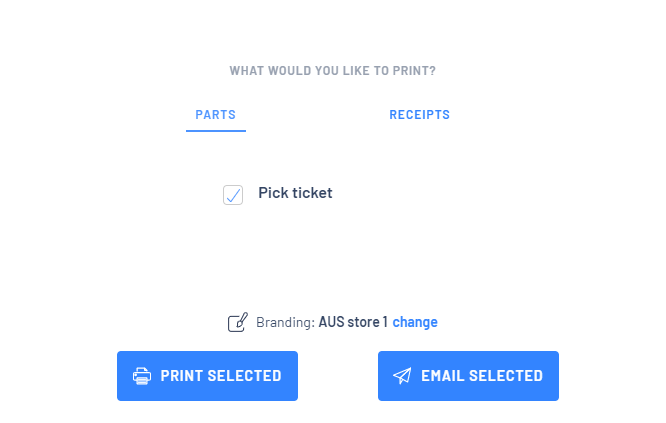
- For our example we have elected to print the Parts Pick Ticket:
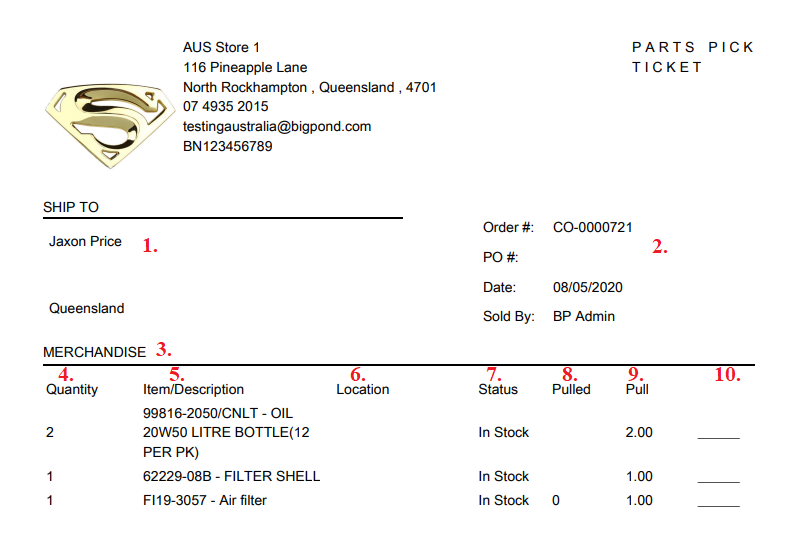
1. | Who the Parts Pick Ticket is for - Customer's Name and Address |
2. | What the CO number is / Customer PO number (if any) / Date |
3. | What Customer Order section it is for ie Service Job / Merchandise etc Remember a Customer Order can have multiple sections - Service Jobs / Parts & Accessories sections etc |
4. | The quantity require for each part |
5. | The Item Description as per the Parts Record description for each line item |
6. | The location of each Part (as per the location indicated on the Part Record - if any) |
7. | Status of the Part ie In Stock / Required etc |
8. | If any of the Parts have already been picked |
9. | The quantity required to be picked / pulled for each part |
10. | If you print this Part Pick List, the user can manually write in this column the quantity picked / pulled Once this information is available, just type it into the PULLED column in the Part Picklist section for each part |
Was this article helpful?
That’s Great!
Thank you for your feedback
Sorry! We couldn't be helpful
Thank you for your feedback
Feedback sent
We appreciate your effort and will try to fix the article