Blackpurl can be fully integrated with QuickBooks Online - this article will cover a few important details that you must be aware of
Any questions, please reach out to your Activation Specialist or Blackpurl Support
QuickBooks Online vs QuickBooks Desktop
- QuickBooks Online is cloud-based and normally you would pay a monthly / annual fee to QuickBooks for this service
- QuickBooks Desktop is when you buy the software for a one-time fee
QuickBooks does offer a tool to transfer your QuickBooks Desktop data over to QuickBooks Online
We would recommend that you take a look of the tools offered by QuickBooks
QuickBooks Online - Plans / Subscriptions
For example - the USA QuickBooks Simple Start Plan does not allow the integration of any Vendor Invoices so that means that any Unit Vendor Invoices and/or Part Vendor Invoices will not integrate to your QuickBooks Online
If you are unsure, please discuss with your Activation Team
Information for Existing QuickBooks Online Users:
Please contact the Activation Team for the up to date list of Blackpurl required GLs
Information for New QuickBooks Online Users:
If you are looking to sign up for QuickBooks Online for the first time, this would be a good time to have a discussion with your Accountant
Your Accountant may be able to provide you with a COA template that they want you to use that can be imported into QuickBooks Online. It also may be the case that you wish to use the template that QuickBooks Online already provides
There will be no need for you to import your Customers and Vendors into QuickBooks Online
As Blackpurl will be requiring a list of your Customers and Vendor for importing into Blackpurl, we will sync these Vendors and Customers into your QuickBooks Online at the same time
Please note: It is the Dealership's responsibility for entering in the opening balances (from your previous Balance Sheet and Income Statement) into your new QuickBooks Online Further information is available through QuickBooks Support. Entering Opening Balances - QuickBooks Online
Granting Blackpurl Access to your QuickBooks Online
QuickBooks Online allows for two accountants to be set up for your account. Please add Blackpurl as an Accountant by completing the steps below
- In QuickBooks Online, click on
 > Manage Users
> Manage Users
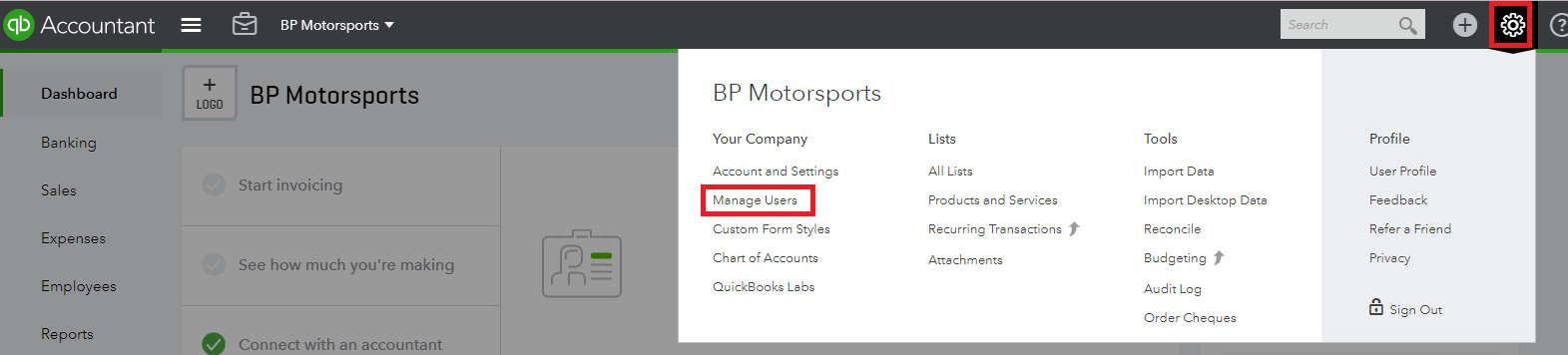
- Click on

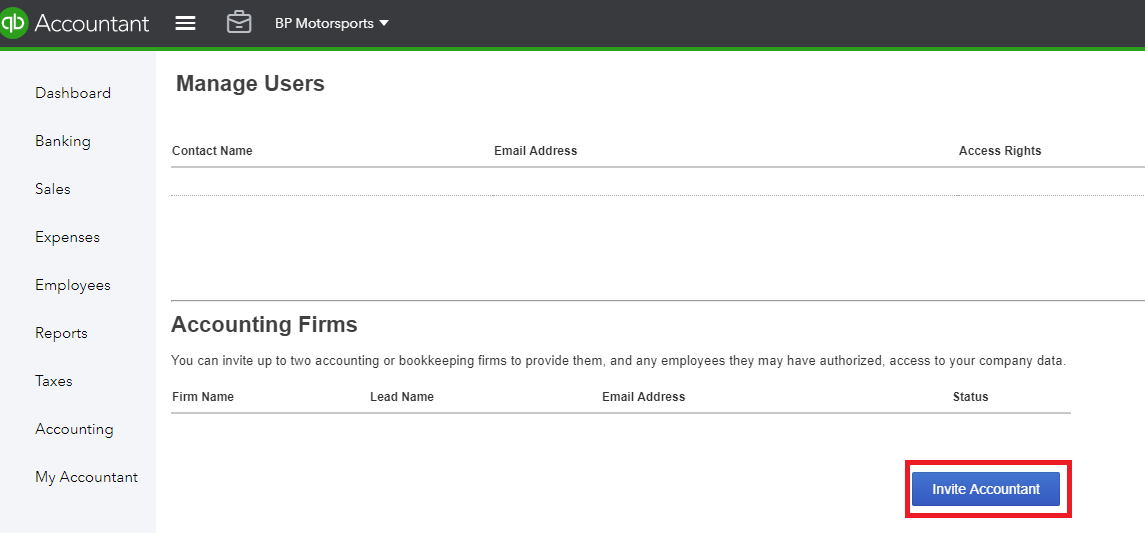
- The Enter Accountant's email Address window will pop up
- In the Accountant's email address field - type in the Blackpurl's relevant email address, based on what QuickBook Online version you have:
For QuickBooks Online International version - type: quickbooks@blackpurl.com
For QuickBooks Online Australian version - type: quickbooks.au@blackpurl.com

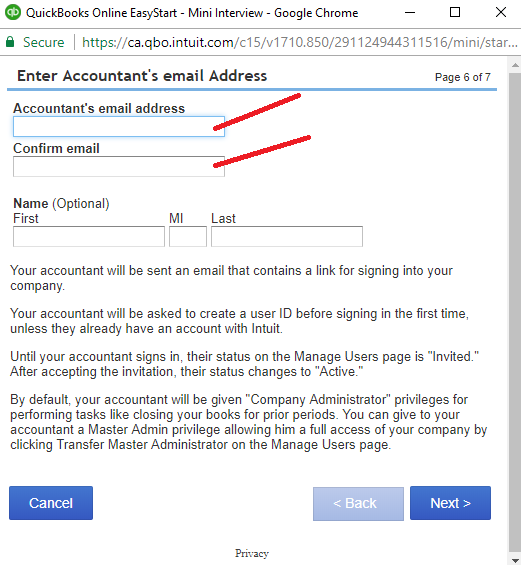
- The Finish inviting accountant window will pop up for you to click on

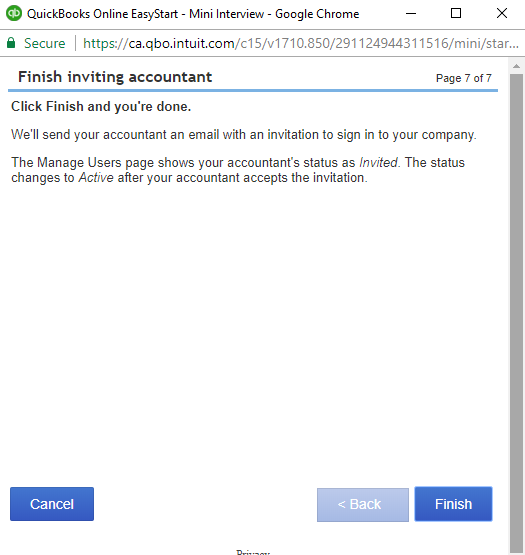
- QuickBooks Online will send Blackpurl an invite to join as an Accountant which the Activation team will action
- Once Blackpurl accepts the invite, Blackpurl will be able to access to your QuickBooks Online and start the setup process
Please Note:
If you have any questions or run into any issues, please reach out to your Activation Specialist who is looking after your Activation.Was this article helpful?
That’s Great!
Thank you for your feedback
Sorry! We couldn't be helpful
Thank you for your feedback
Feedback sent
We appreciate your effort and will try to fix the article