Navigate to the relevant Customer Order that is ready to be finalized.
- Click on Checkout to open the Checkout section.

- From the Checkout section, complete the relevant options:
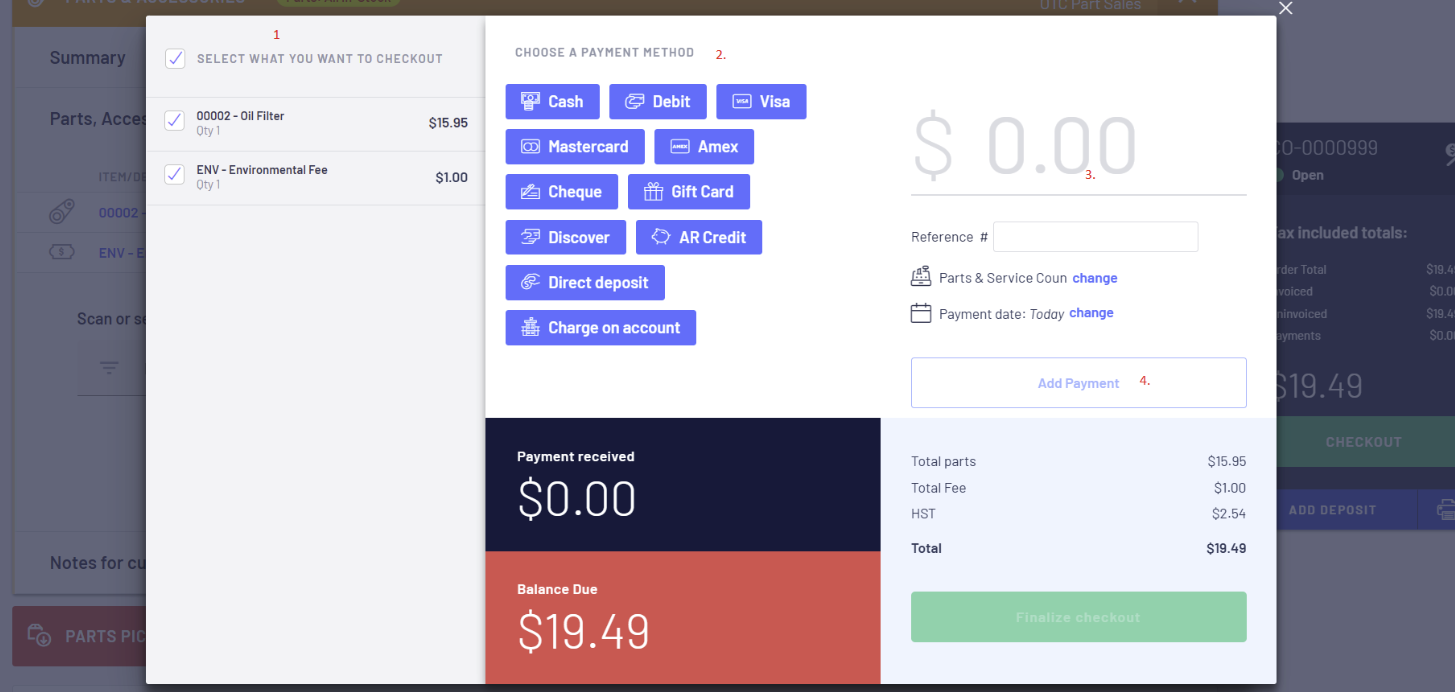
1. Select what you want to checkout - Blackpurl will automatically select all items that can be checked out but you
can unselect any items by unticking the relevant checkbox
2. Choose a Payment Method - select how your customer is paying for the items
3. Type in the amount that is being paid by that Payment Method
4. Click on Add Payment to finalise the payment by this Payment Method
can unselect any items by unticking the relevant checkbox
2. Choose a Payment Method - select how your customer is paying for the items
3. Type in the amount that is being paid by that Payment Method
4. Click on Add Payment to finalise the payment by this Payment Method
TIP: You can process multiple Payment Methods. For example your customer wishes to pay by both Cash and Visa.
Choose the payment method: CASH and then type in the amount payable by that payment method / then choose the next the payment method: VISA and type in the amount payable by that payment method.
Choose the payment method: CASH and then type in the amount payable by that payment method / then choose the next the payment method: VISA and type in the amount payable by that payment method.
The Balance Due area changes to GREEN once the items you selected have been paid in full.
Click on Finalize Checkout with the option to Print Invoice or Email Invoice to customer.
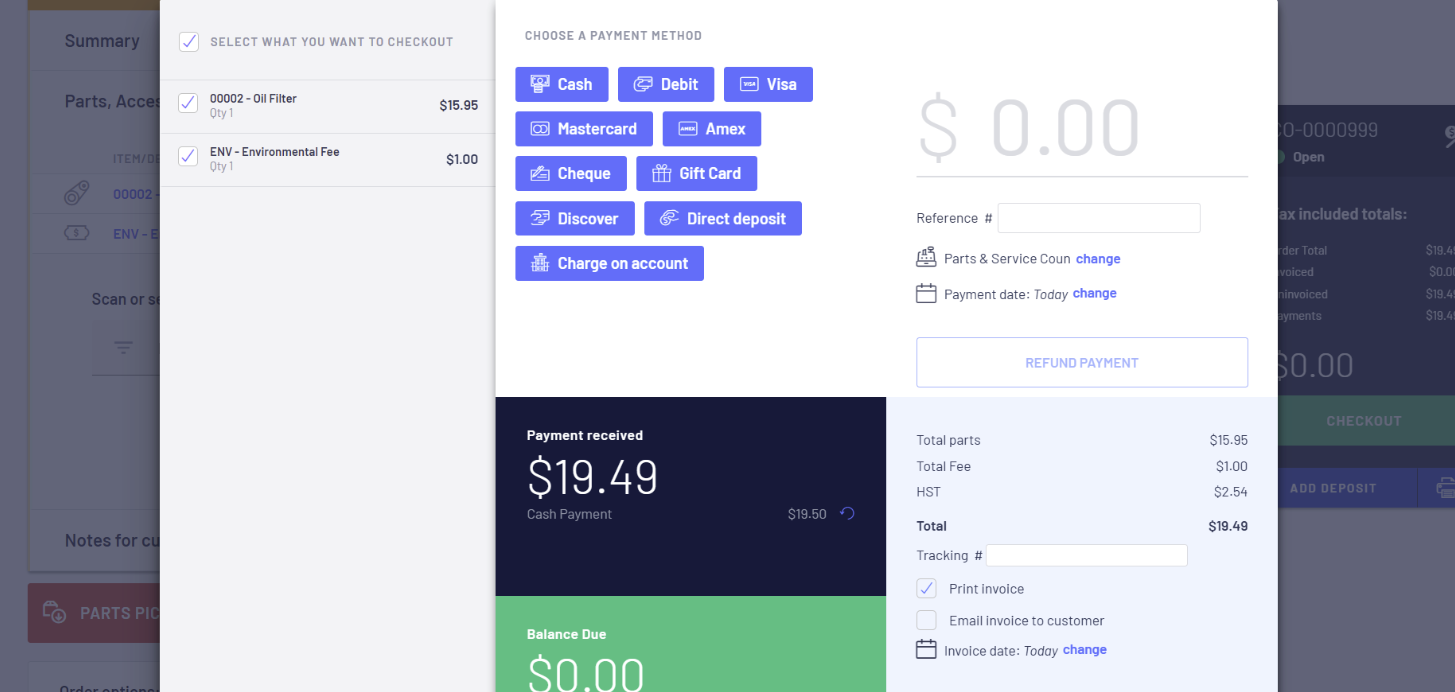
TIP: Did you know you can backdate a payment and/or Invoice? Please review our article - How-to-Backdate-Customer- Order-Deposits-Payments-Invoices
- A new Invoice History section has been added to your Customer Order. If you need to reprint or re-email the invoice at a later date, you would navigate to this section and click on the print/email option next to the invoice details.
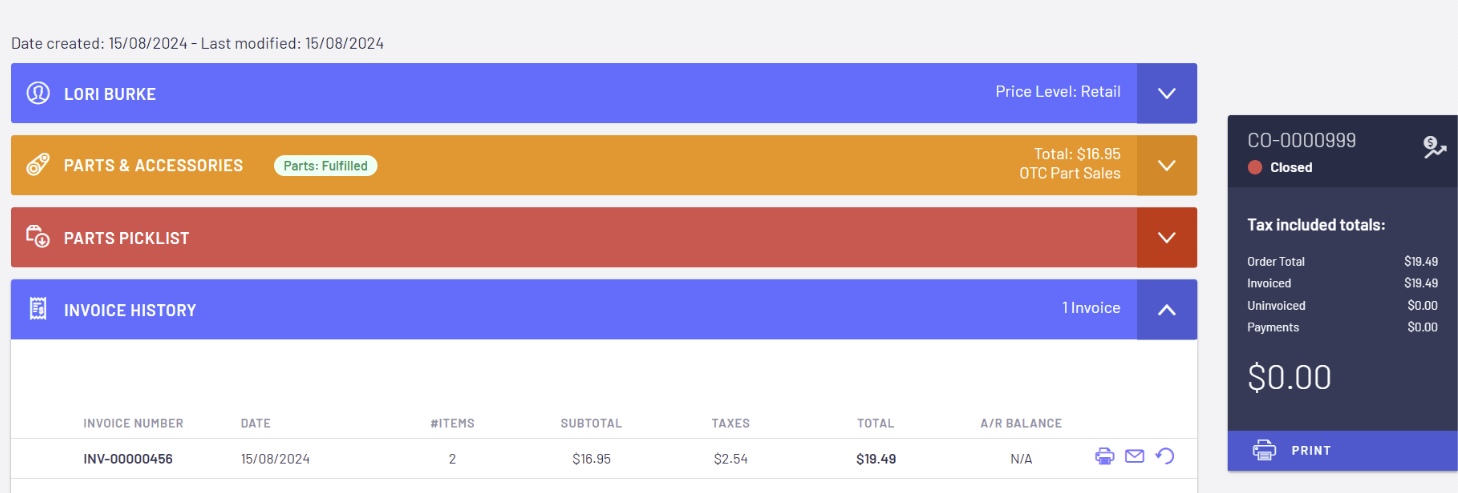
If all items on the Customer Order have been paid in full, then the status of the Customer Order will be Closed and no further changes can be made.
Was this article helpful?
That’s Great!
Thank you for your feedback
Sorry! We couldn't be helpful
Thank you for your feedback
Feedback sent
We appreciate your effort and will try to fix the article