This video and article will go through how to print / email an Offer to Purchase (Unit Contract) or a Bill of Sale from a Customer Order
How to Print / Email an Offer to Purchase or Bill of Sale
- From a Customer Order for Unit Deal > click

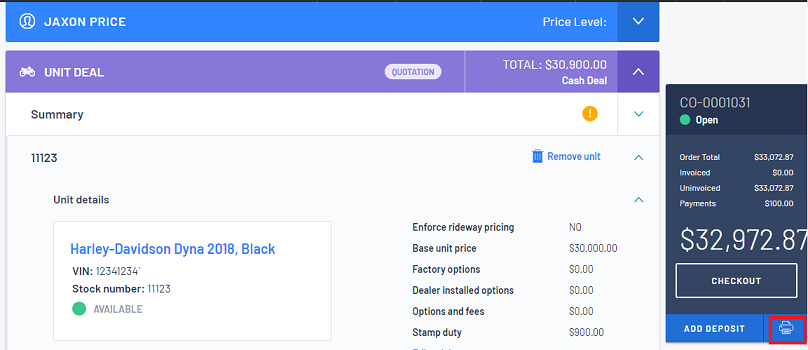
- From the What would you like to Print? window > Deal tab > select Offer to purchase by clicking in the relevant checkbox:
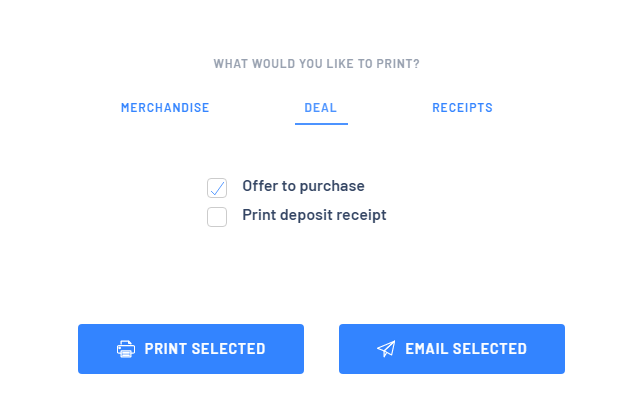
- Then choose either
 or
or 
- If you select
 than the system will generate the document as a PDF so you can print to your printer or save as a PDF file
than the system will generate the document as a PDF so you can print to your printer or save as a PDF file
- If you select
 then the system will provide you with your email options
then the system will provide you with your email options
| A. | Send to - give you the option of emailing the email address that is attached to the Customer Record and/or type in a new email address |
| B. | Reply to - if the customer is to reply, what email address do you want the reply to go to |
| C. | CC - do you want a carbon copy of this email to go to another email address? |
| D. | Attachments - it will indicate what will be attached to this email sent from Blackpurl You can see in our example that we want the Offer to Purchase but this Customer Order also has other attachments saved as part of the Customer Order You are given the option of sending these other attachments as well - just move the toggle accordingly |
| E. | Message - Type in any additional / optional message, you want to send with this email |
| F. | When your email is ready to go, simply click on  |
Was this article helpful?
That’s Great!
Thank you for your feedback
Sorry! We couldn't be helpful
Thank you for your feedback
Feedback sent
We appreciate your effort and will try to fix the article