This article will explain what you need to do to setup finance products (Finance Insurance or Extended Warranty and then how to add them to a financed Unit Deal
Setup Finance Products on your Finance Provider
If your dealership sells finance products such as Finance Insurance or Extended Warranty etc when a Customer takes out Finance to purchase a unit, then you will need to setup both your Finance Provider and Finance Products (Blackpurl refer to them as Vendor Products and Services).
The relevant Finance Provider will need to be created / setup as a Finance Company and then you will need to add the relevant Finance Products
This article will show you how to set up the Finance Provider and also add Finance Products - How to Setup Vendor Products and Services
Adding Finance Product to the Unit Deal
Once you have setup and added your Finance Products to the relevant Financer Provider
Add the Deal Financing section to your Unit Deal
Search for and then add the Finance Product/s to the Deal Financing section
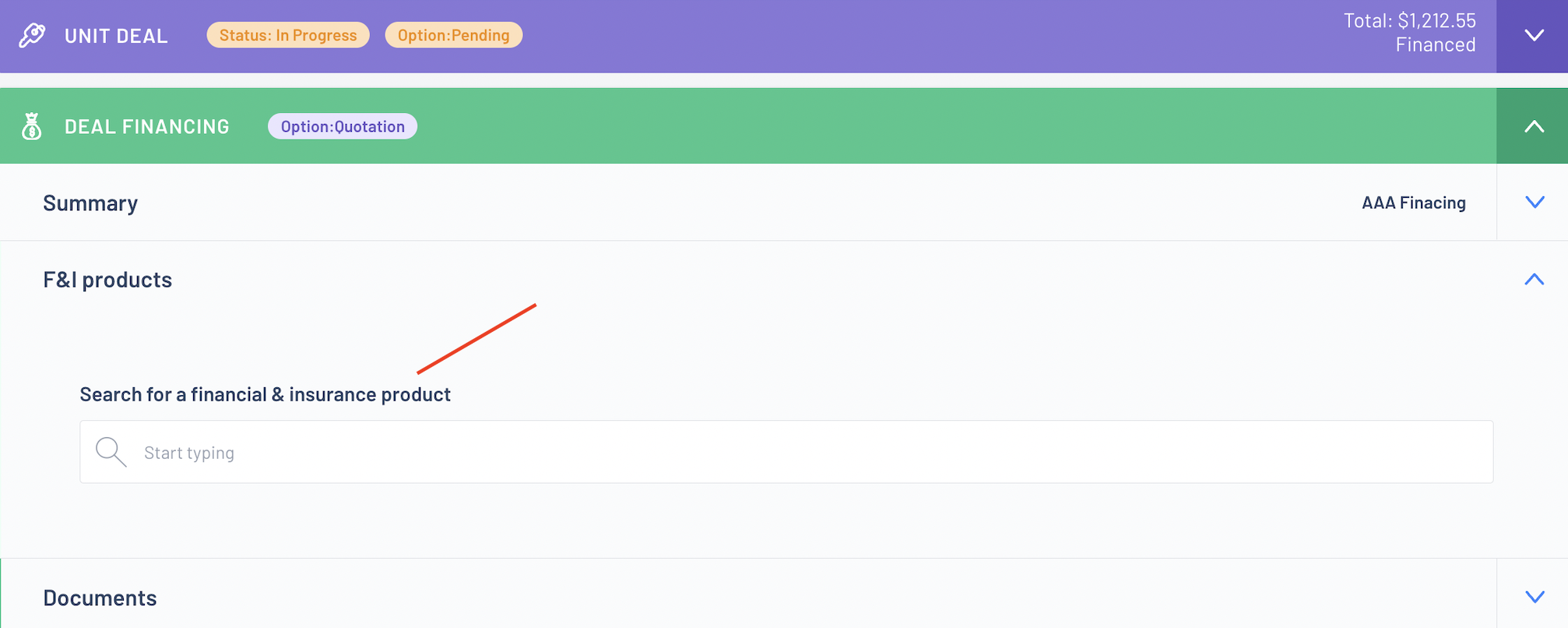
This will add the price to the Unit Deal Checkout totals
Accounting Integration
Once you have finalised the Customer Order Deal together with the Financing section and checkout the Unit Deal, the Finance product cost will journal across to your accounting package
An example - we added the following Finance Product to a Unit Deal and the Unit Deal is now finalised

There are a couple of line entries attributed to the Finance Product

First line will be the income - so what the income value is to the Dealership
Second line will be where the Cost is getting held until you pay this out to the relevant Financier
When you get a bill from the Financier to pay for the cost of the Finance Product, you would allocate the payment to this GL
Third line will be the COGS
Was this article helpful?
That’s Great!
Thank you for your feedback
Sorry! We couldn't be helpful
Thank you for your feedback
Feedback sent
We appreciate your effort and will try to fix the article