This article will explain how Blackpurl deals with identical part numbers but with a different vendor
Part Records
- In our example below you can see that this Blackpurl has two Part Records in Blackpurl for the same Part Number but they have different Vendors

- This will allow you to purchase the same part from multiple Vendors and retain its own cost/retail and FIFO (First In / First Out) information
Searching for Part Records with Multiple Vendors
When searching for parts that have the same part number but different Vendor, any search result will also display the Vendor as well
For example:
Global Part Search
- We did a Global Part Search for Part# ABC123 - the search result will list all parts with that Part Number and show the relevant Vendor:
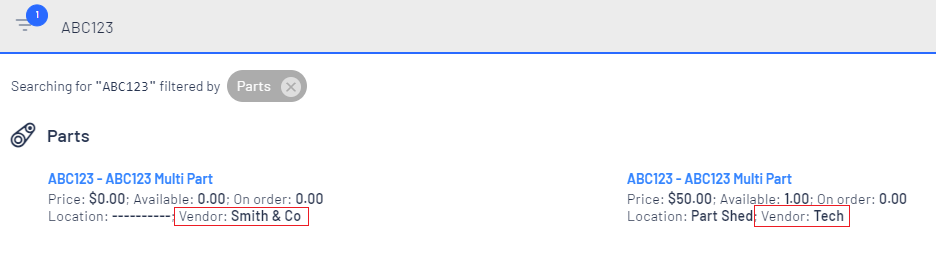
Tip:
The Search Result will also indicate the location of the part/s ie Part ShedCustomer Order
- We did a part search in the Parts & Accessories section of a Customer Order for Part# ABC123
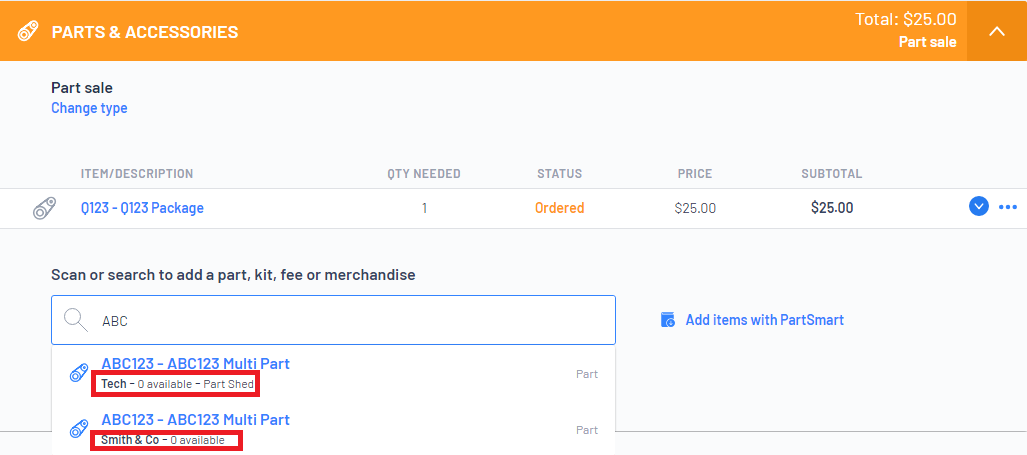
Customer Order - View Related Parts
Blackpurl will automatically know if there are another parts in the system that have an identical part number and referenced together as Related Parts
For example:
- On a Customer Order > Parts & Accessories - we searched for and added Part# ABC123
- To see if there are any related parts, clicking onto the relevant line item then click


- On the Related Part Selection window you can see that the identical part number will also list with the relevant relationship ie Other Vendor:
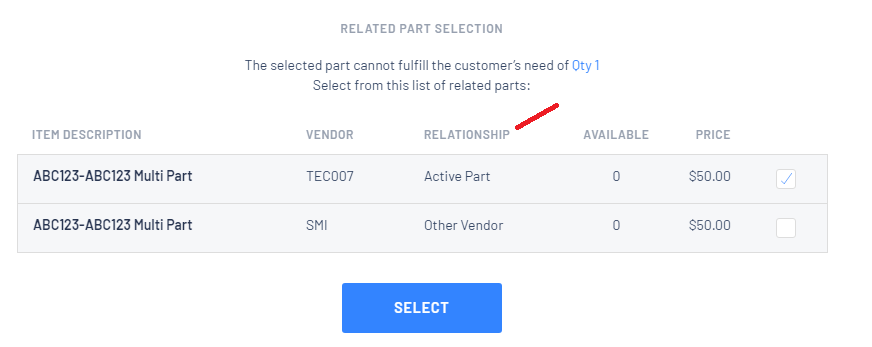
- You can select the other part by simply ticking the relevant checkbox and clicking

Vendor Orders
- Blackpurl will now allow you to place a Vendor Order (VO) for a part that has another Vendor indicated on the part record
- This means that you don't actually have to have two identical Part Records with different Vendor attached to each one for you to order it from another Vendor
- In the example below you can see on this Parts Record the Vendor indicated is: Buy Parts from Here
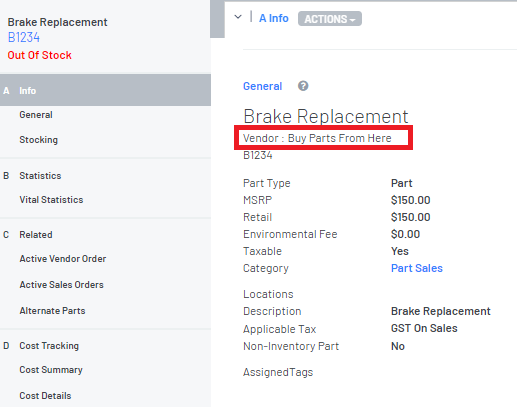
- In theory if I create a VO for the Vendor: Jhon Smith and want to order the above part, Blackpurl will not allow you to, as Jhon Smith is not the Vendor indicated on the Part Record
- However if you want to order this part from the Vendor: Jhon Smith all you need to do is :
- Create a VO for Jhon Smith
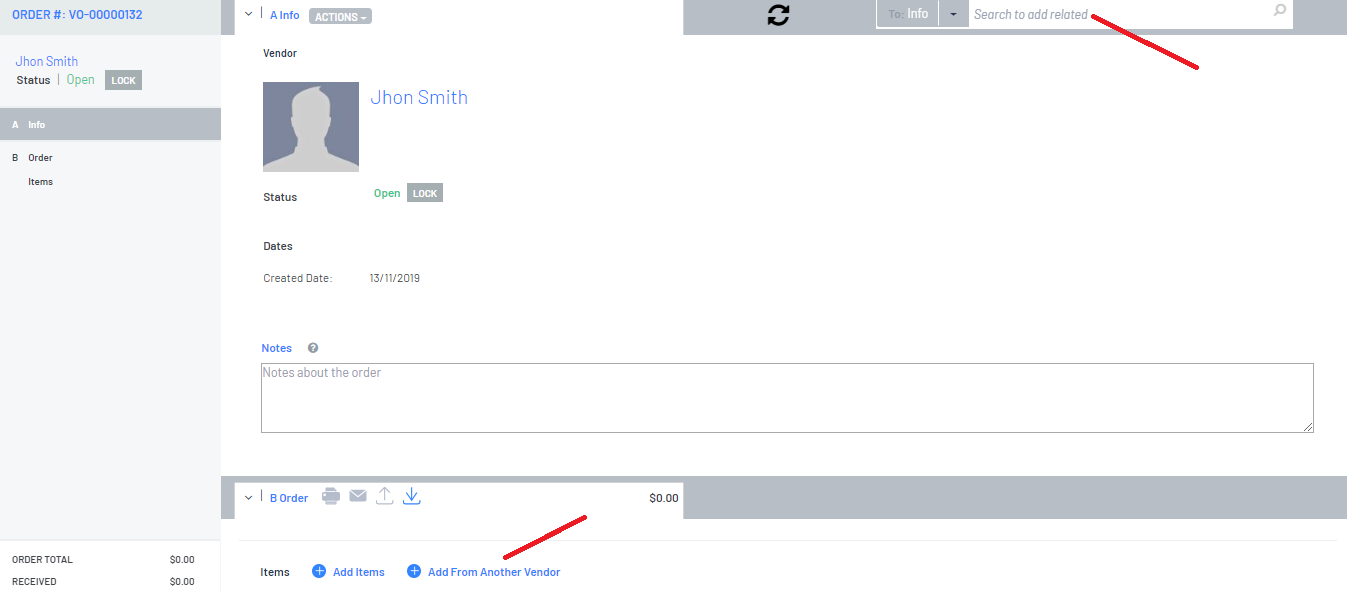
- Click on

- The cursor will reposition to

- Search for the part you wish to add to this VO > click to select
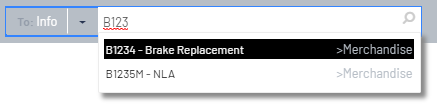
- VO will now show this part for you to change quantity etc.

- A new Part Record is not created. It will still show all movement on the original Part Record
- The Vendor on the Part Record will not change. It will still show the original Vendor on the Part Record
Vendor Return
- Blackpurl will also allow you to return parts to a different Vendor - not to the Vendor listed on the Parts Record
- For further information, review our article - How to Create a Vendor Return for Parts and How to Report on Vendor Returns
Was this article helpful?
That’s Great!
Thank you for your feedback
Sorry! We couldn't be helpful
Thank you for your feedback
Feedback sent
We appreciate your effort and will try to fix the article