This article will explain how to process a Unit Deal Quote for a Stocked Unit
How to Process a Unit Deal Quote for a Stocked Unit
Scenario:
An existing customer - Kristelle Ramos is looking for a quote on a unit that the dealership has in stock
Our customer is also looking to add proposed options to the quote and a trade in but remember that at the moment our customer is not committing to anything - he just wants a quote
- From the Blackpurl Header - Click


- To select a customer > click into the Select Customer section to open up your Search options:

- The Select an existing customer functionality will allow you to search by keywords ie surname / first name / mobile number / email address

Tip: If it is a new Customer then you would click onand the Create New Customer screen will pop up for you to complete
- After selecting your customer, select what type of Customer Order
- SELL PARTS & ACCESSORIES
- START A SERVICE OR REPAIR JOB
- SELL A UNIT

- It is now time to search for and add the stocked unit to the Unit Deal
Once the relevant unit lists, click on the unit to select

6. The unit details from the Unit Record have now been added to the Unit Deal ie Base Unit Price etc

If you need to change the Pricing - click on  to open up the Edit Pricing Details window for you to change your Base unit price > then click on
to open up the Edit Pricing Details window for you to change your Base unit price > then click on 
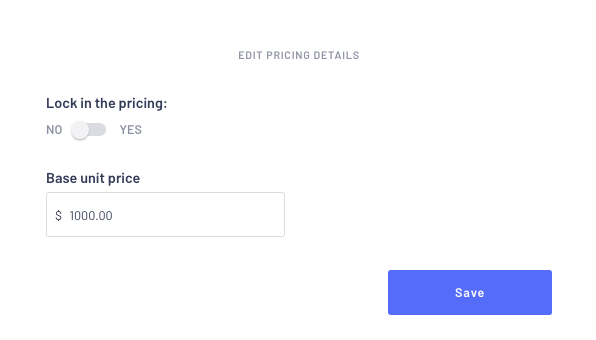
7. Add any proposed Options & Fees that are being sold with the unit by clicking in Scan and search to
add items field and searching for them


** The system will advise the availability of stock at the time of processing this quotation - remember that it is still a quote so the stock has not been committed to this Customer Order
Repeat this step for each part / fee / labour that is getting quoted with the unit until all the items that you are quoting on are listing in the Options & Fees section
Tip:
If your customer is looking for a quote on another unit - click  in the Deal Action section and it will add Unit 2
in the Deal Action section and it will add Unit 2 8. If customer is looking for the quote to include a trade in - click ![]() in the Deal
in the Deal
action section
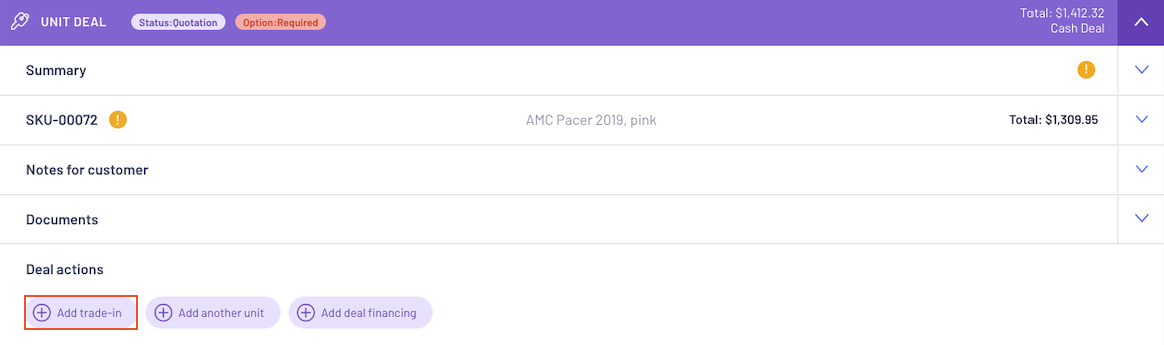
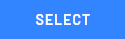

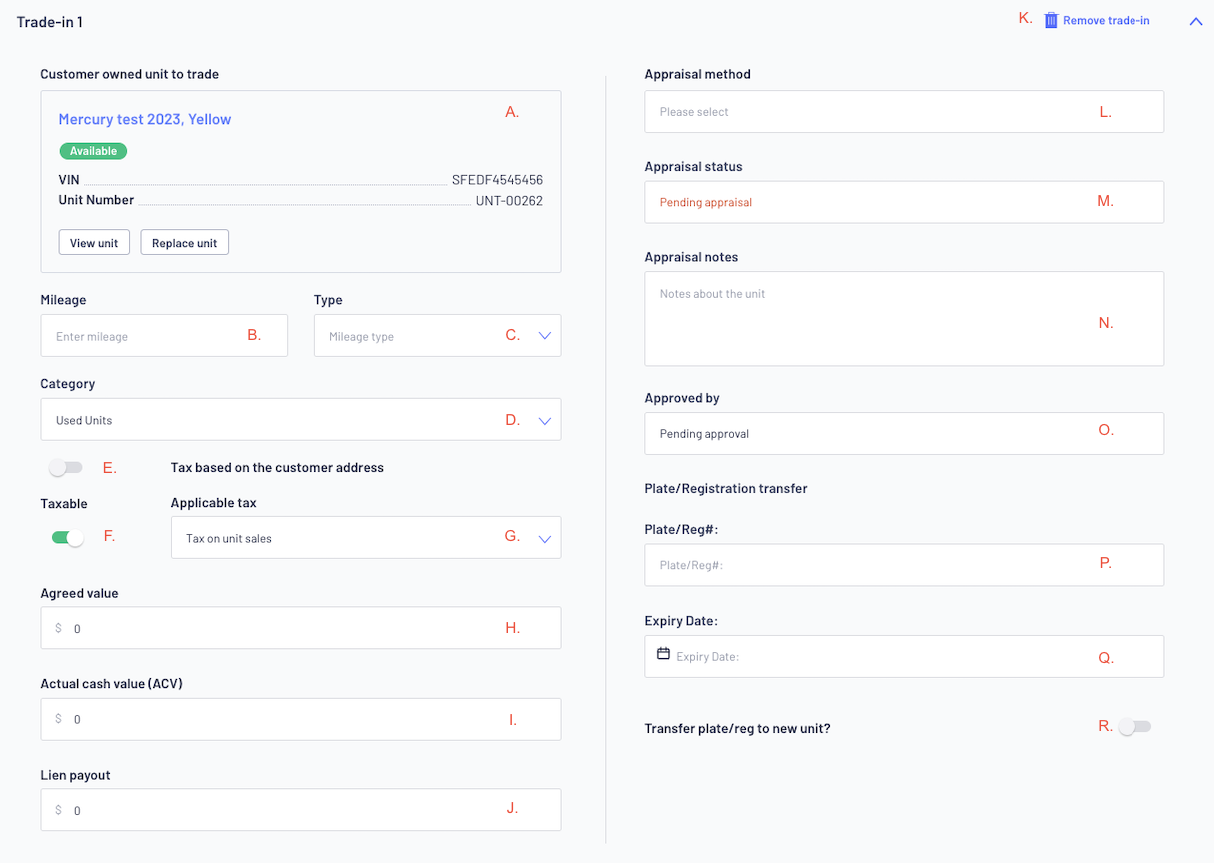
| A. | Customer-owned unit to trade | Details of the Unit that is being Traded |
| B. | Mileage | Indicate the unit's mileage |
| C. | Type | Mileage type |
| D. | Category | This is the Category that you want the unit to be assigned to the Trade-In unit when stocked |
| E. | Tax based on the customer address | Will the unit's tax be based on the customer's address? |
| F. | Taxable | Will the unit be Taxable? |
| G. | Applicable Tax | If the unit is Taxable, what is the applicable tax |
| H. | Agreed Value | How much the Dealership has agreed to buy / trade in the unit for |
| I. | Actual Cash Value (ACV) excluding tax | How much the Actual Cash Value of the unit is to the Dealership ie how much is it actually worth Keep in mind that Dealerships can over trade / under trade or exact trade
|
| J. | Lien payout | Does the customer have a lien (they have borrowed against it) on the unit and if so, how much?
|
| K. | Remove Trade In | User has the ability of removing the Trade In section |
| L. | Appraisal method | How has the unit been appraised - Visually / Service? |
| M. | Appraisal status | Has the appraisal process been completed - Pending Appraisal / Appraisal Complete |
| N. | Appraisal notes | This is a free text field to record any notes that you want to indicate when doing the appraisal |
O. | Approved by | Indicate who has done the appraisal and who has come up with the $ figures for the Trade In |
| P. | Plate/Reg # | Indicate the trade-in unit's plate/reg number. |
| Q. | Expiry Date | Indicate the plate/reg's expiration date. |
| R. | Transfer plate/reg to new unit? | Toggle on if you need to transfer an existing plate/reg to the new unit. |
If they are looking to trade in more than 1 trade, repeat this step for each trade in unit you need to add to the Unit Deal
9. In the Checkout section see the status of the Deal (QUOTE) and how much the Deal has been
calculated for the purchase of the actual unit/s, all parts, labour and fees as well as it takes into
consideration any trade ins
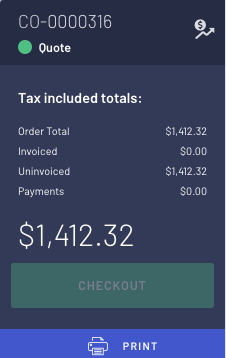
Click on
 to print an Offer to Purchase document if the customer requires a copy of the Quote
to print an Offer to Purchase document if the customer requires a copy of the QuoteAn important point to remember is that at the moment the Unit Deal is just a quote, there is no commitment to buy and no stock has allocated to this Unit Deal.
If the customer is now looking to buy and has accepted your quotation, please review our article - How to Process a Unit Deal Quotation into a Sale - Stocked Unit
Was this article helpful?
That’s Great!
Thank you for your feedback
Sorry! We couldn't be helpful
Thank you for your feedback
Feedback sent
We appreciate your effort and will try to fix the article