This article will explain how the Dealership can purchase a unit from a Customer by a Trade In only Customer Order
Trade In Only Customer Order
Scenario
The dealership is buying a unit directly from a Customer
Instead of processing the purchase of the Customer Owned Unit through Vendor Unit Receiving, Blackpurl gives you the ability to process the purchase as a Customer Order Unit Deal for Trade-In Unit only
How to Process
- Create a Customer Order > Unit Deal
Add your customer - this is the Customer who the Dealership is buying the trade-in unit from
Then in the Unit Deal > Deal Actions section click on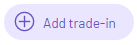
Then in the Unit Deal > Deal Actions section click on
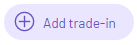
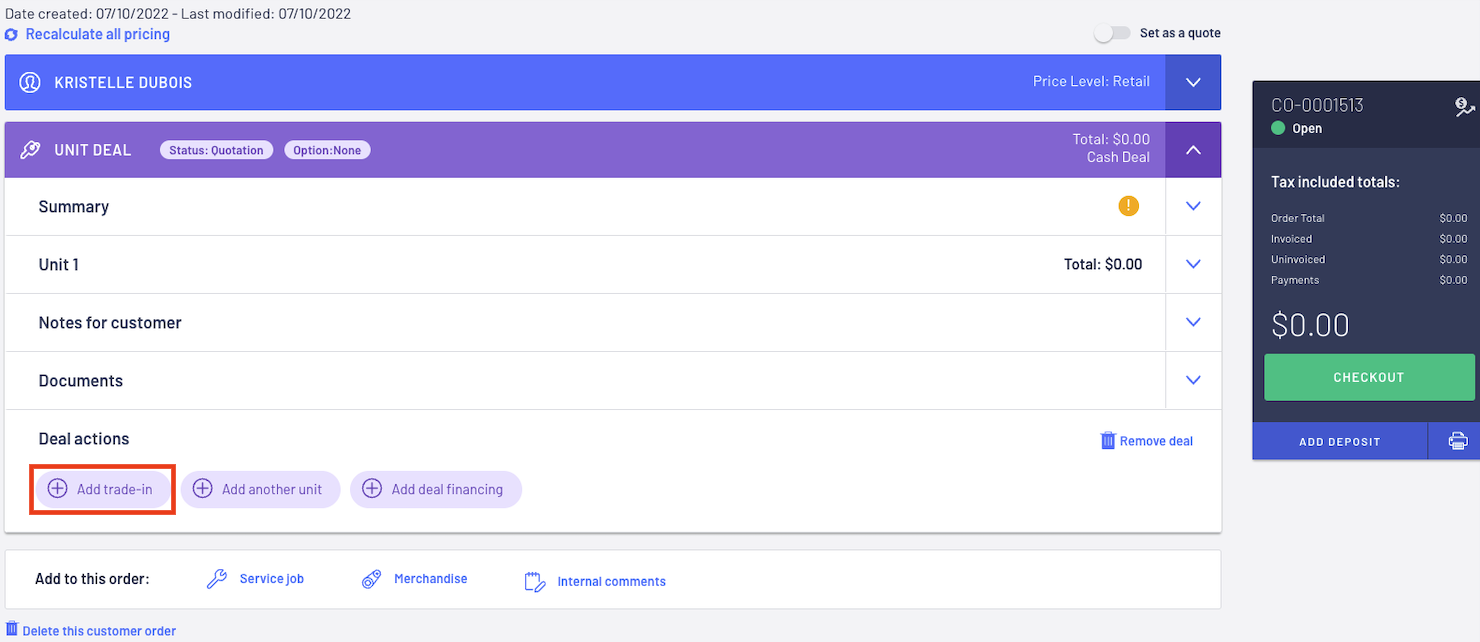
- Search for or add the Customer Owned Unit that is being traded then click on

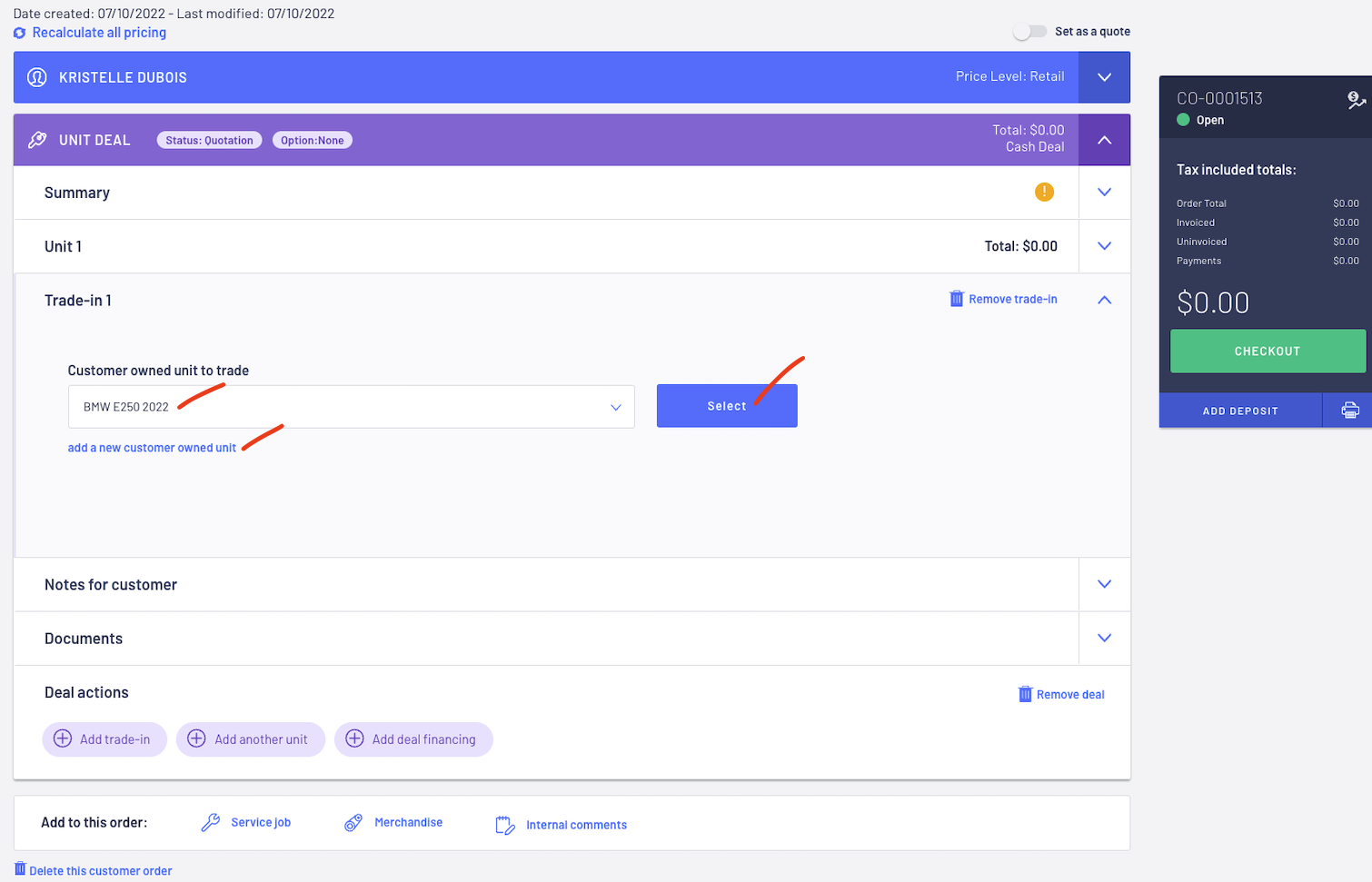
- Complete all the required Trade In fields

Category
- this is the Category it will be assigned when the trade-in is stocked
- this is the Category it will be assigned when the trade-in is stocked
Taxable / Applicable Tax
- will the unit be Taxable and if so what is the Applicable Tax
Agreed Value
- How much the Dealership has agreed to buy / trade in the unit for
Actual cash value (ACV) excluding tax
- How much the Actual Cash Value is to the Dealership / how much it is actually worth
- Keep in mind that Dealership can over trade / under trade or exact trade:
- Over trade is when you trade the unit in for more than it is worth
- Under trade is when you trade the unit in for less than it is worth
- Exact trade when you are trading it in for what it is actually worth
Lien Payout
- Does the customer have a lien (they have borrowed against it) on the unit and if so, how much
- Does the customer have a lien (they have borrowed against it) on the unit and if so, how much
- If you type a figure in this field, you will be then ask to indicate who the Finance Company is
- Remember that in most situation, if there is a lien on the unit, it is the Dealership's responsibility to
discharge the lien before selling the Trade In unit on
discharge the lien before selling the Trade In unit on
- For additional information on Lien Payouts, please review our article - Introduction to Customer Order - Unit Deal Trade In with Lien Payout
Appraisal method
- how has the unit being appraised? Visual / Service
- how has the unit being appraised? Visual / Service
Appraisal Status
- has the appraisal process been completed? Pending Appraisal / Appraisal Complete
Appraisal Notes
- free text field to record any notes you want to indicate when doing the Appraisal
Appraisal by
- Indicate who has done the appraisal and has come up with the figures for the Trade-In
- Note that the Checkout now has a credit for what the dealership is paying for the unit.
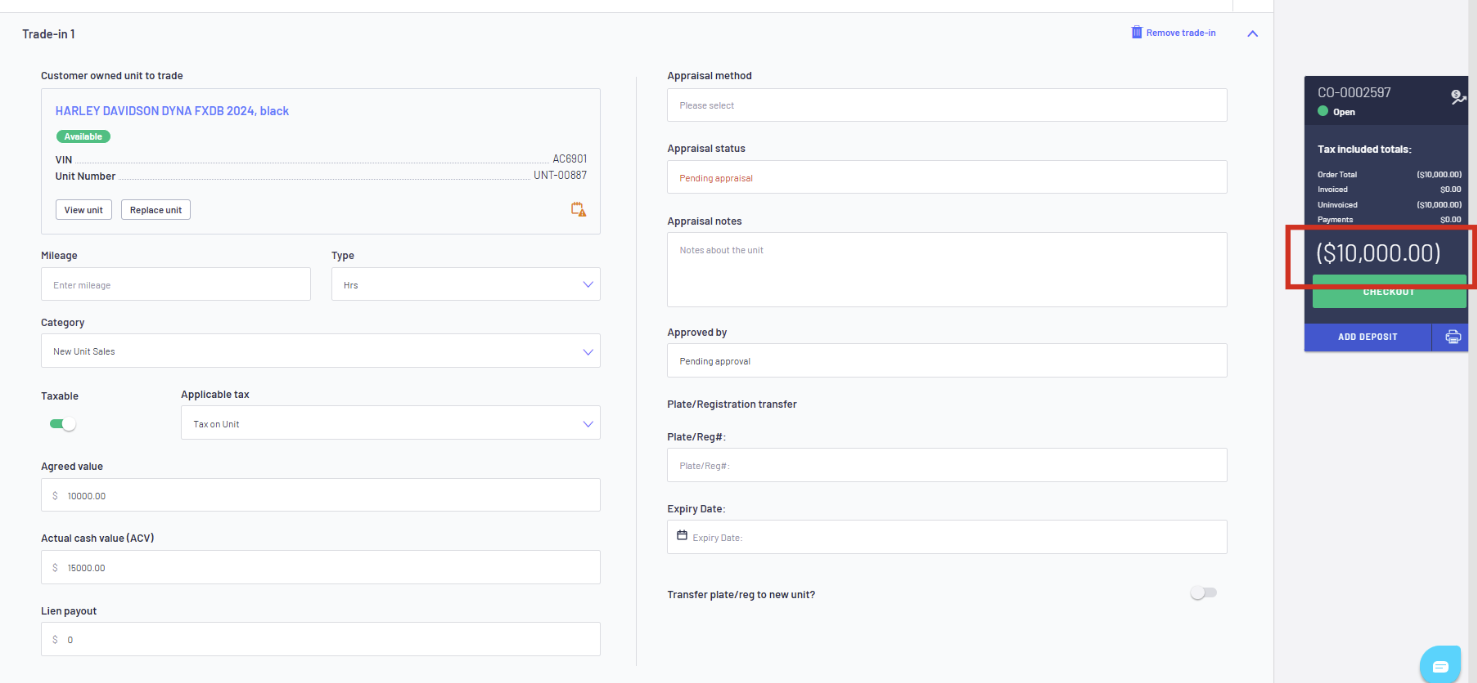
- To trigger Blackpurl that this is a Trade In only Unit Deal, go back to the Unit 1 section and click on

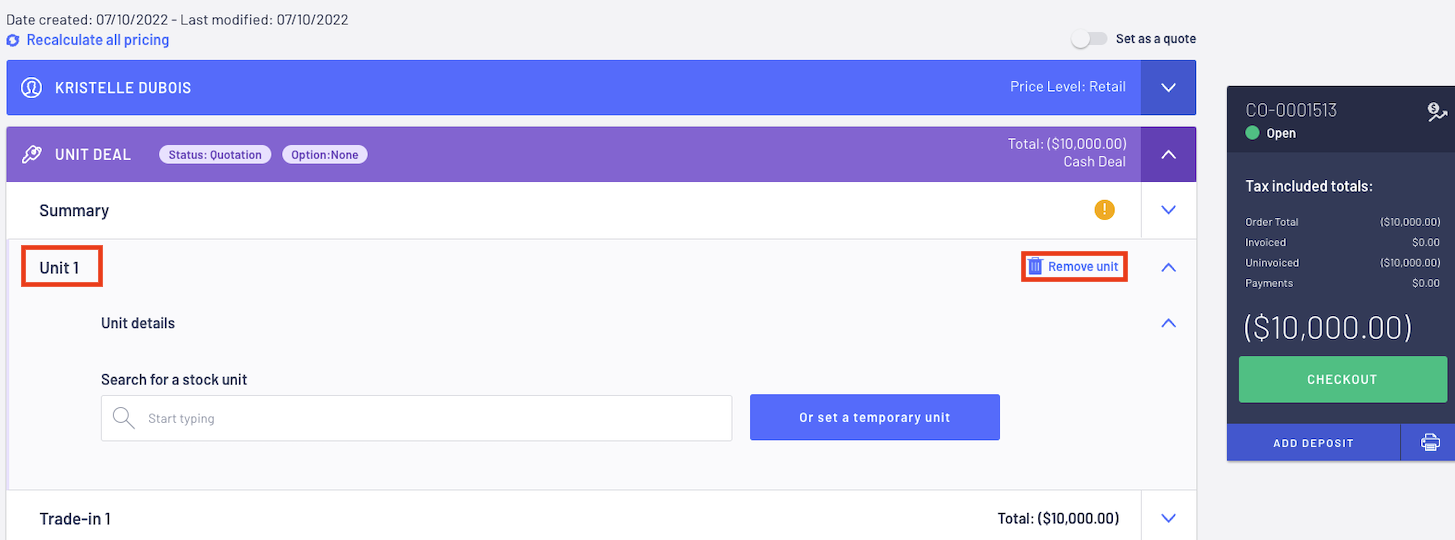
Confirm that you are removing the Unit 1 section by click on 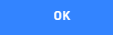
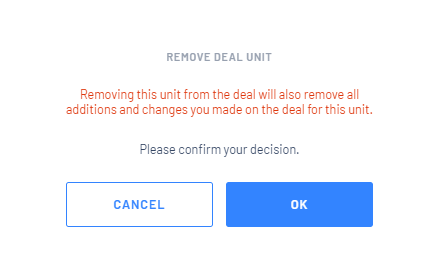
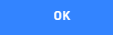
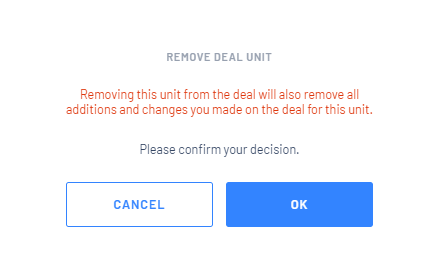
- Only the Trade-In section will remain in the Unit Deal
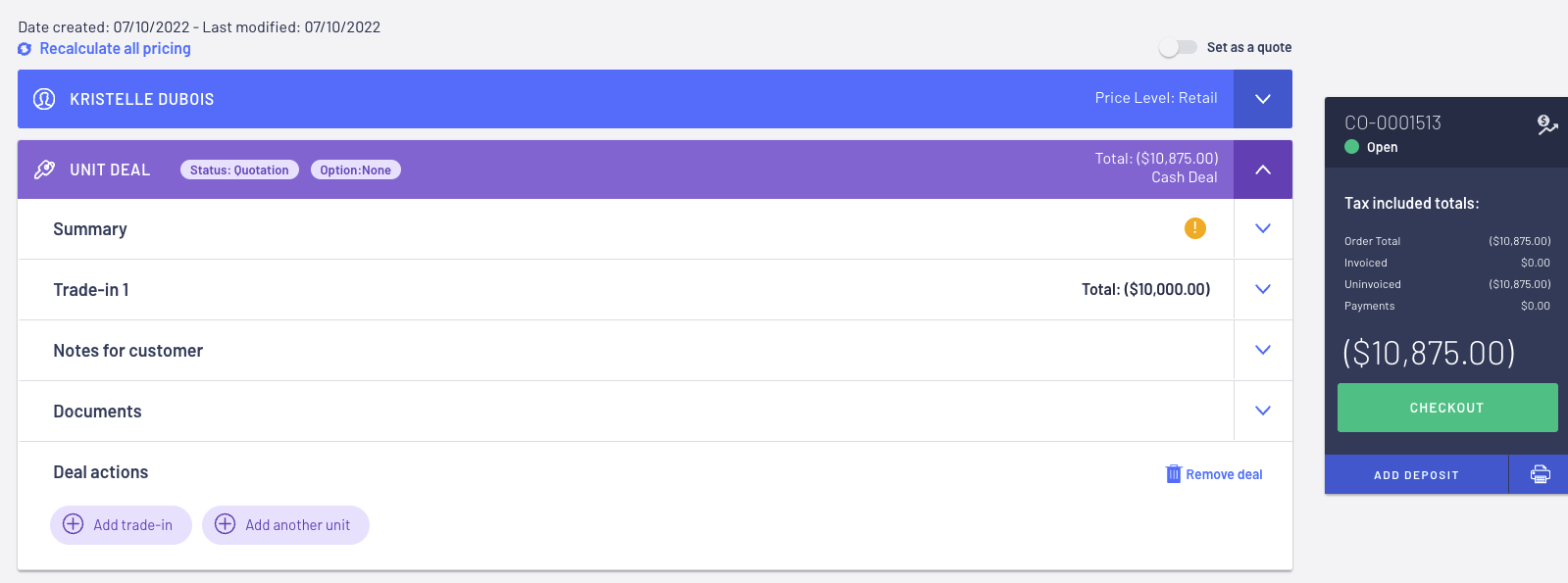
- Once the Dealership has confirmed with the customer that the transaction is going ahead, change the Unit Deal Status to Approved and then click on

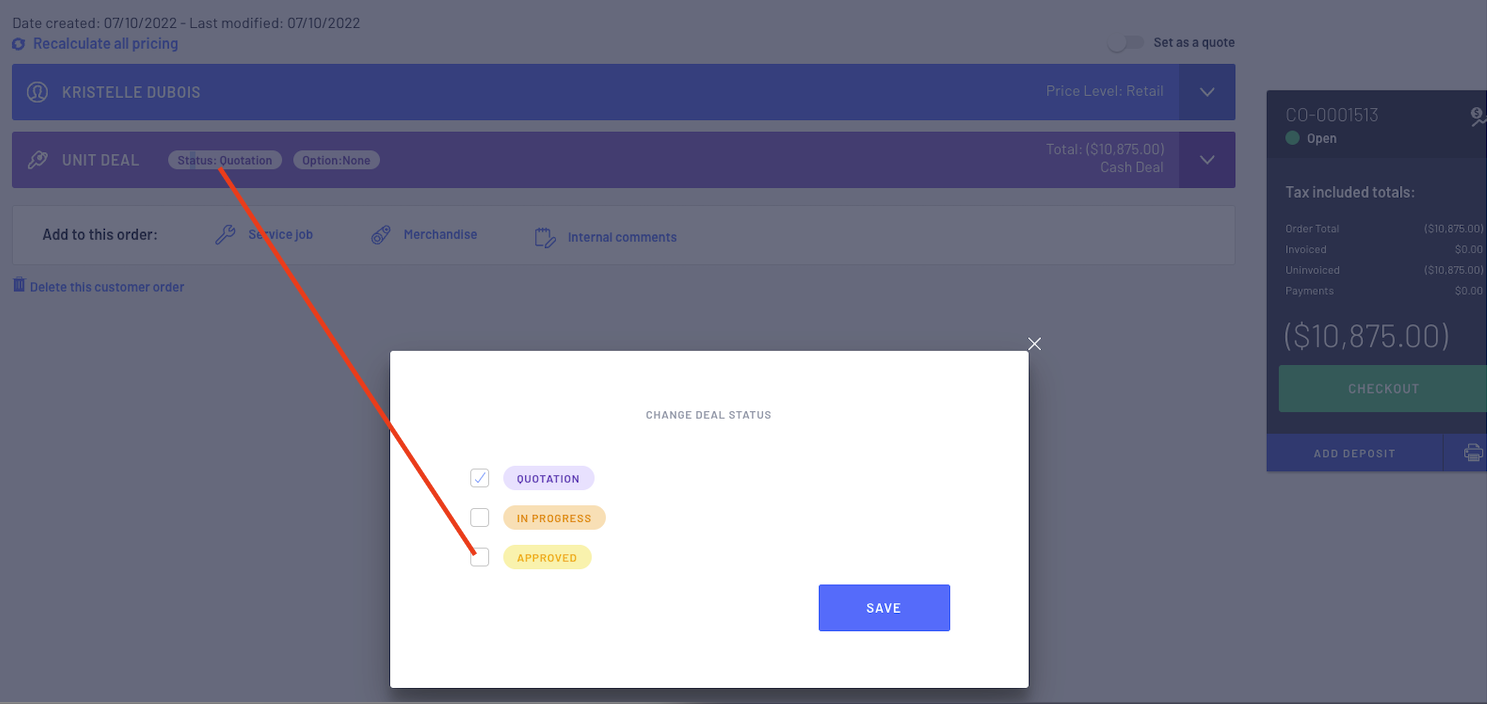
- Now all the Dealership needs to do is click on

- Ensure that the relevant checkbox is ticked
- Click on the payment type you are using to pay the Customer for the Trade-In unit
- Check the amount.
- Click on

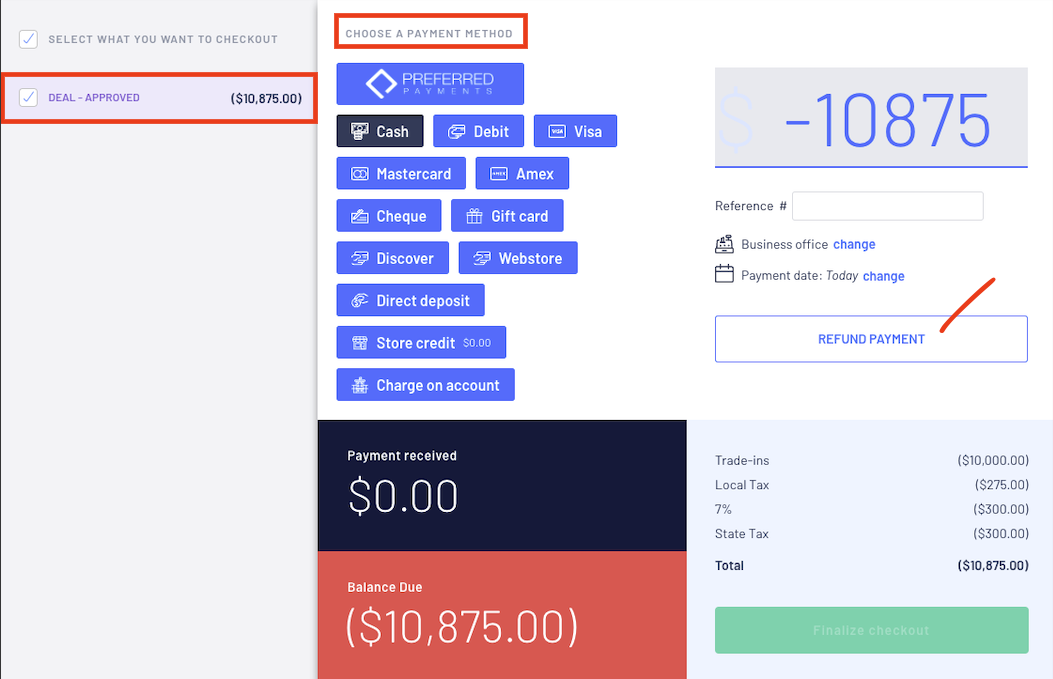
- Then click on

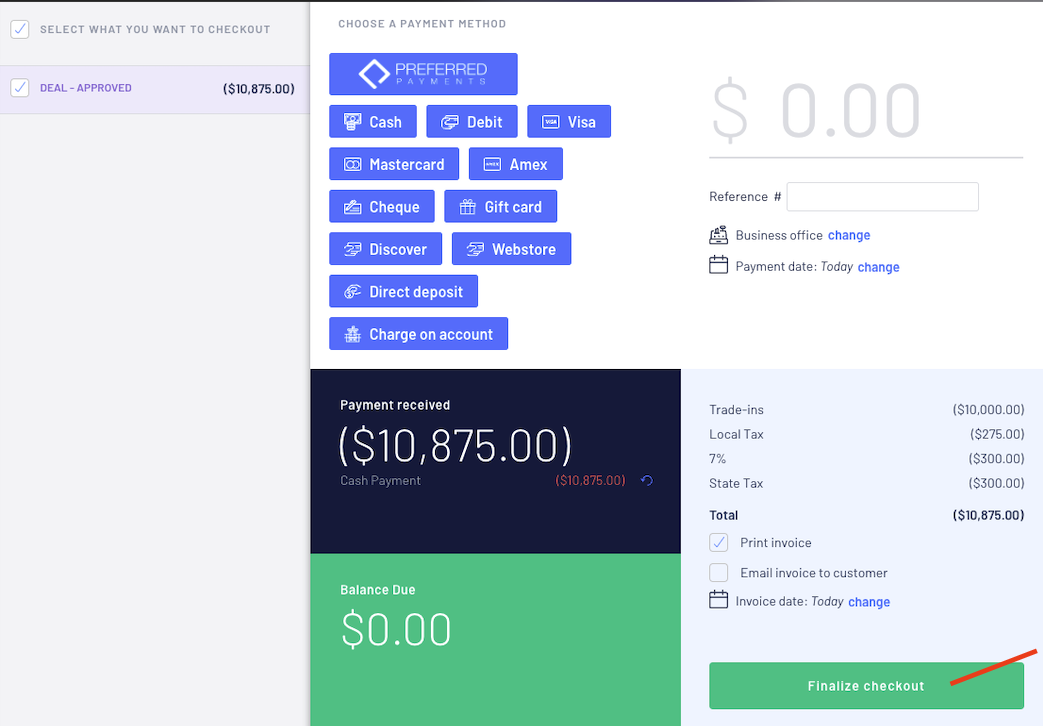
Result:
- The Trade In Unit will be given a Stock number and is now available in Stock as it no longer a Customer Owed Unit
- Customer Order will close out
- Customer Order will then list under the Customer's Record
Was this article helpful?
That’s Great!
Thank you for your feedback
Sorry! We couldn't be helpful
Thank you for your feedback
Feedback sent
We appreciate your effort and will try to fix the article